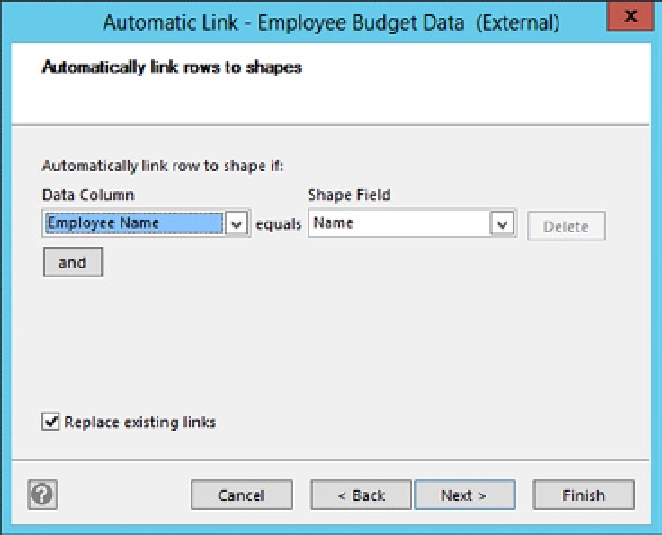Database Reference
In-Depth Information
47.
From the Data tab, External Data section, click on the
Automatically Link button.
48.
Under the 'Automatic Link -' window, choose the 'All shapes
on this page' option and click 'Next.'
49.
Choose the Data Column as 'Employee Name,' select 'Shape
Field' as 'Name,' and click 'Next,' as shown in Figure
A-25
.
Figure A-25.
Automatically link rows to shapes
50.
Click on 'Finish' to automatically link rows to shapes using
your selected criteria.
51.
Your Visio diagram should look like Figure
A-26
.