Graphics Programs Reference
In-Depth Information
remove Current Proposal
This command deletes the current proposal
and everything in it including model elements, data sources, styles, and other
things. Be careful when removing proposals because you may be remov-
ing things you need. Before removing a proposal, you may want to delete all
unwanted items and then merge the proposal (covered next) into another.
Merge Proposals
This command combines the model elements of one pro-
posal with the model elements of another. When you launch the command,
you'll be prompted to select a proposal to merge into the current one. If there
are conflicts, InfraWorks will handle those automatically, so pay close attention
to the result of merging two proposals.
toggle 2d/3d sketch display
At times you may want to view your design
items in sketch form so that you can more clearly distinguish between design
and existing model elements. Using this command, you can toggle between 3D
mode and 2D mode. Toggling this command does not affect the appearance of
surface layers such as terrain, aerial photos, or imported roads.
exercise 3.1: Add a Proposal
In this exercise you are going to create a new proposal for the first design alter-
native and then change the model extent so that a much smaller area is consid-
ered for the project.
Go to the topic's web page at
www.sybex.com/go/infraworksessentials
and
download the files for Chapter 3. Unzip the files to the correct location on your
hard drive according to the instructions in the introduction.
1.
If it is not already open, launch InfraWorks. If you have a model open,
close it to return to the InfraWorks Start Page.
2.
On the Start Page, click Open and browse to
C:\InfraWorks Essentials\
Chapter 03\
. Click
Ch03 Bimsville Bypass.sqlite
and click Open.
3.
In the top right of your screen, click the Proposals drop-down list and
select Ex_3_1.
You should see a model of the Bimsville area showing existing con-
ditions including terrain, aerial imagery, roads, and some buildings.
Water areas have been added to the base model as well. You will also
see a red outline, which will serve as a guide to help you define the
model extent in an upcoming step.
◀
If that proposal is
already selected,
nothing will happen.
4.
On the main toolbar, if the InfraWorks toolbar is not visible, click the
InfraWorks Home icon.


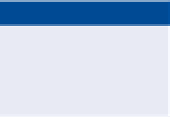

Search WWH ::

Custom Search