Graphics Programs Reference
In-Depth Information
10.
In the Data Sources panel, expand the Add File Data Source menu
and select SHP.
11.
Browse to
C:\InfraWorks Essentials\Chapter 02\Bimsville Data
Sources\Buildings\
and select
Bimsville_Buildings.shp
. Click Open.
A new entry will appear in the Data Sources panel.
12.
In the Data Sources panel, right-click Bimsville_Buildings and select
Configure.
More options
Notice that the Data Source Configuration dialog box is quite different when
comparing raster data to vector data. With vector data, you see the same Geo
Location tab where you can specify the coordinate system, but the similarities
end there. You see four new tabs that weren't there for raster data: Common,
Source, Table, and Script. You'll learn more about what some of those tabs are
for as you progress through the topic.
13.
At the top of the Data Source Configuration dialog, for Type, select
Buildings.
Notice that new options appear in the lower portion of the dialog,
as shown in Figure 2.22.
fIgure 2.22
The Data Source Configuration dialog options change when
the Type is set to Building.



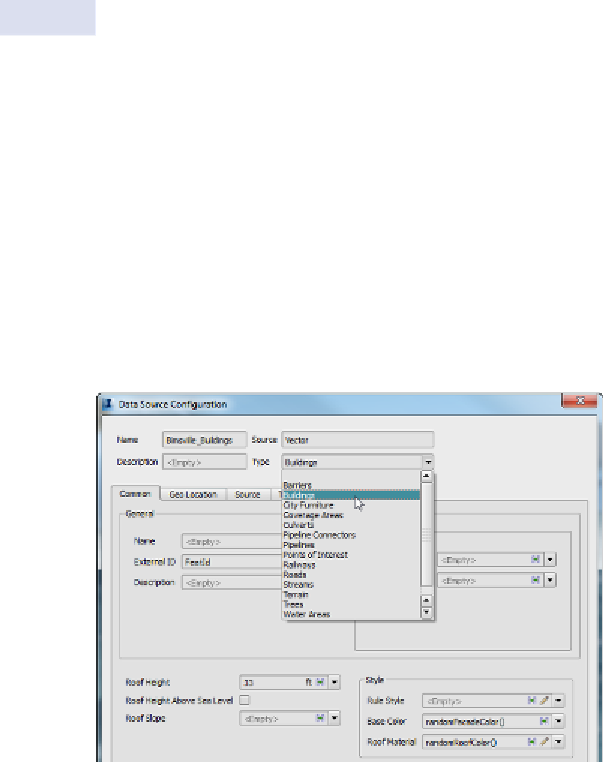
Search WWH ::

Custom Search