Graphics Programs Reference
In-Depth Information
You can view the results of successfully completing this exercise
by choosing the Ex_3_2_End proposal. Bookmarks are not stored
within proposals but instead are available in all proposals. You will
see a bookmark named Ex_2_3_End - Town View Looking North
that you can compare with the bookmark you created.
setting the Model extent
One task you will want to complete as early as possible in the life of your
InfraWorks model is to set the
model extent
. One way to imagine the model
extent is that it represents the area within which InfraWorks “thinks” about
your project. If InfraWorks has less to think about, it runs faster and you're able
to navigate the model and perform tasks more quickly. The effects of setting the
model extent are more evident when working with bigger models or when work-
ing on a slower computer.
The model extent can be set when you first create the model, but often you
will not have enough information to do it at that time. Once you've brought
some data into your model and have a better sense of where in the world your
model is located, you can set the extents based on what you see on the screen.
To do this, you click the Model Properties command on the Settings and
Utilities toolbar or the Manage toolbar. This will open the Model Properties dia-
log (see Figure 2.17).
fIgure 2.17
The Model Properties dialog
with the Extent section highlighted

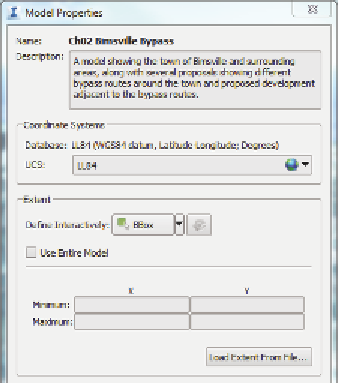
Search WWH ::

Custom Search