Graphics Programs Reference
In-Depth Information
If you haven't already done so, go to the topic's web page at
www.sybex.com/
go/infraworksessentials
and download the files for Chapter 2. Unzip the files
to the correct location on your hard drive according to the instructions in the
introduction of this topic.
1.
If it is not already open, launch InfraWorks.
2.
On the Start Page, click Open and browse to
C:\InfraWorks Essentials\
Chapter 02\
. Click
Ch02 Bimsville Bypass.sqlite
and click Open.
3.
In the top-right corner of your screen, click the Proposals drop-down
list and select Ex_2_2, as shown in Figure 2.5.
A blank InfraWorks model will open. This model should be identi-
cal to the one you created in Exercise 2.1.
▶
The Ex_2_2 proposal
may already be the cur-
rent one, in which case
nothing will happen.
fIgure 2.5
Selecting a proposal
Proposals
A
proposal
is a collection of model components that represents a variation of a
design idea. For example, let's say you were helping a client plan the construc-
tion of an airport. You could use three different proposals to show three differ-
ent layouts of the airport. Perhaps each layout would have a different runway
direction. Each proposal can have a distinct set of data comprising it. In fact,
one proposal can be completely different from another. In this topic we lever-
age proposals as a means of differentiating the starting and ending points of
exercises. This saves us from having to download separate InfraWorks models
for each exercise. Instead, we can simply have multiple proposals within the
same model. The same advantage holds true for real-world design. Rather than
having multiple InfraWorks models, you can have multiple proposals within the
same model. This is faster and more convenient, and it conserves drive space
too. You'll learn more about proposals later in this topic.

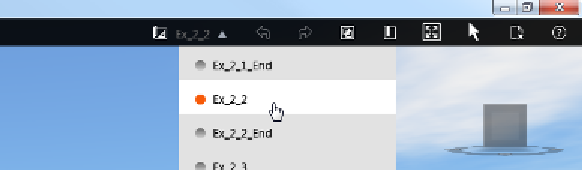
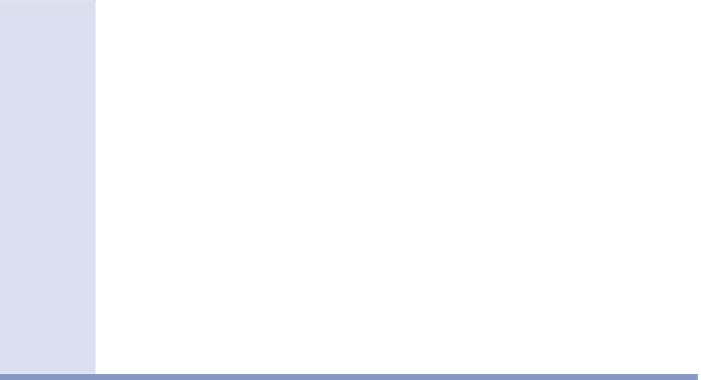



Search WWH ::

Custom Search