Graphics Programs Reference
In-Depth Information
CHAPter 2
Building a Base
Model
As you have learned,
Autodesk
®
InfraWorks™ allows you to share your
design ideas with others in a way that is visually stunning and informative.
One of the most powerful aspects of this capability is that you can easily
build a large
base model
to provide context for your design. In this topic
we'll refer to a base model as the existing conditions of your model as a
whole—the parts that you do not propose to change. InfraWorks is capable
of building this base model using many common types of data that are read-
ily available. Adding these types of data to your model and configuring them
properly are core skills that every InfraWorks user should know.
In this chapter, you'll learn to
▶
Work with coordinate systems
▶
Create a new model
▶
Configure a new model
▶
Import and configure terrain data
▶
Import and configure imagery
▶
Work with surface layers
▶
Import and configure GIS vector data
Creating a new Model
To get started on your first InfraWorks project, you will need to create a new
model. You do this on the Start Page by clicking the New icon. When you
do this, you will be presented with the New Model dialog box where you'll be
asked to provide some basic information about your model (see Figure 2.1).
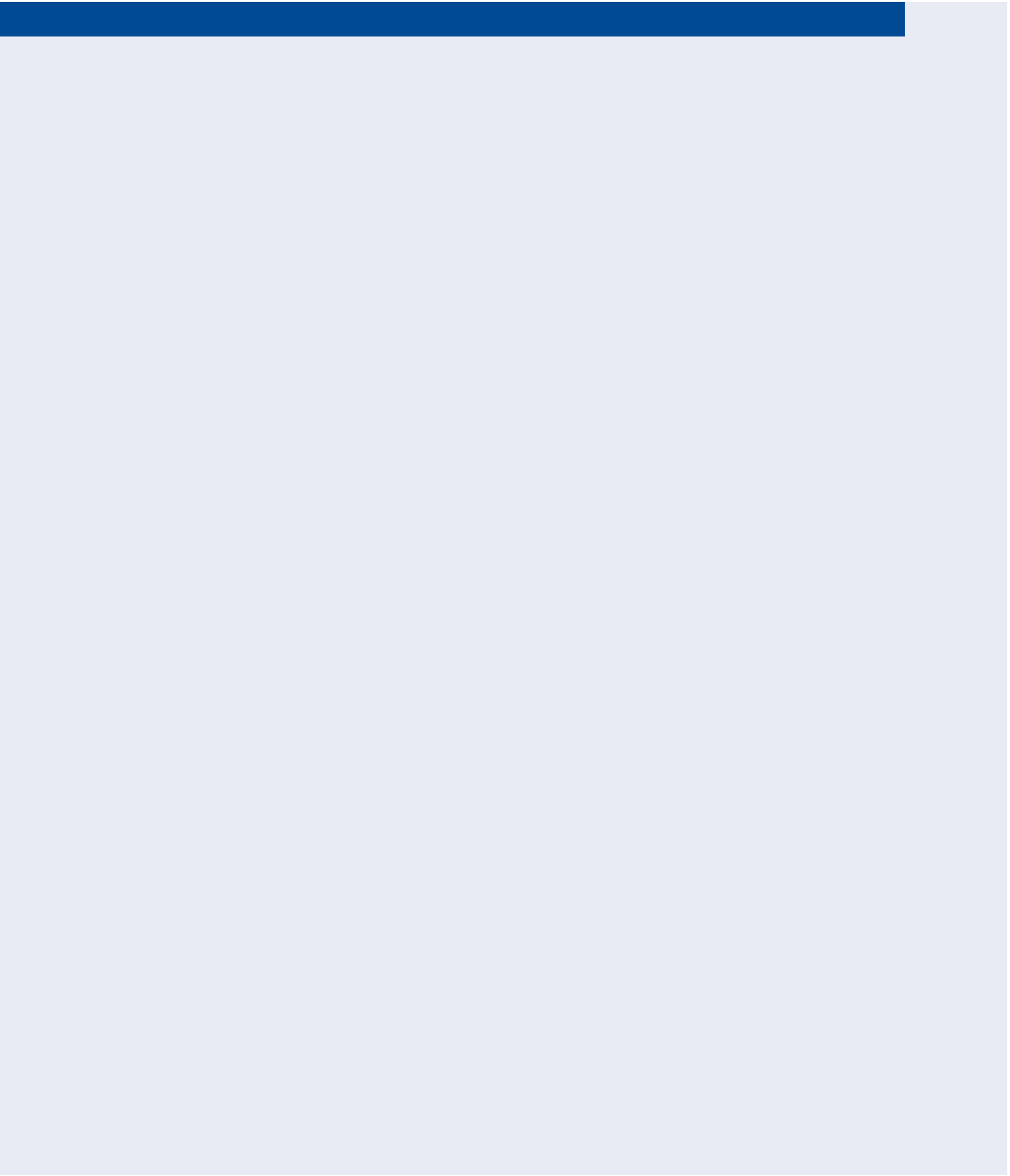
Search WWH ::

Custom Search