Graphics Programs Reference
In-Depth Information
8.
Click Bookmarks on the Utility Bar, and then click Add.
9.
Type
Palace of Fine Arts
as shown previously in Figure 1.19. Press Enter.
10.
Press Esc to clear the selection of the Palace of Fine Arts model.
11.
Right-click the ViewCube and select Home. Your view will change to
one that shows the entire model in plan view.
12.
Click Bookmarks, and then click Palace of Fine Arts. You should
return to a view similar to the one you saw when you created the
bookmark.
now You know
If you feel like the InfraWorks environment seems new and maybe even somewhat foreign,
you're not alone. InfraWorks has existed for only a short time and is essentially new—and
exciting—to everyone. After seeing the beauty and detail of the San Francisco City model,
hopefully you are impressed with what InfraWorks can do and how effectively it can simulate
a real place on Earth. Imagine how effective it can be in planning, visualizing, and discussing
proposed developments of land and infrastructure.
In addition to having a new appreciation for the InfraWorks environment, you now know how
to enter the world of an InfraWorks model using the Start Page. You also know how to effec-
tively navigate that environment using your mouse, the ViewCube, and some handy selection
tools. You are also able to leverage bookmarks to save those important views in your model.
Now that you know how to access and navigate someone else's world, you're ready to begin
learning how to create an InfraWorks world of your own.
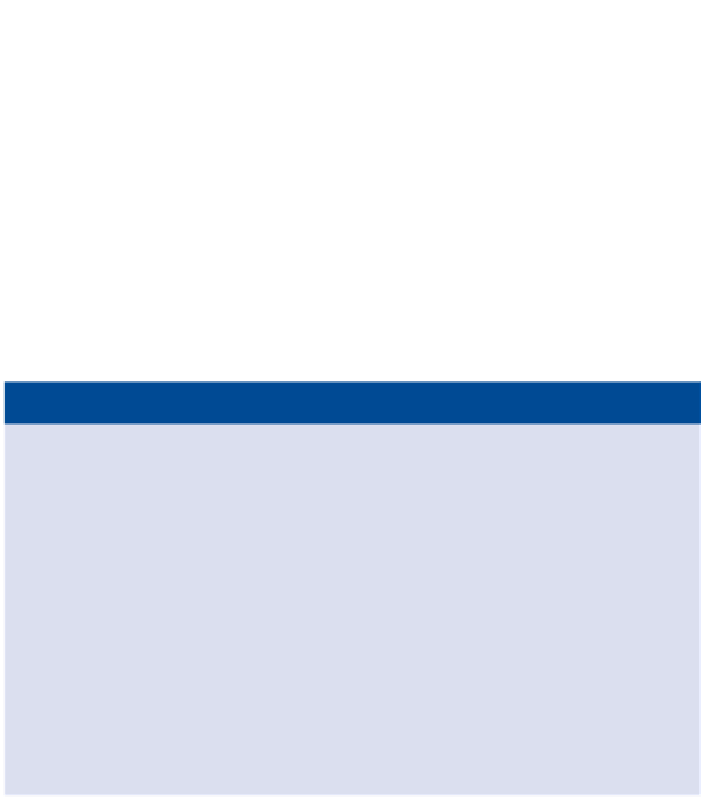

Search WWH ::

Custom Search