Graphics Programs Reference
In-Depth Information
1.
If it is not already open, launch InfraWorks.
2.
On the Start Page, click Open and browse to
C:\InfraWorks
Essentials\Chapter 01\
. Click
Ch01 San Francisco City.sqlite
and click Open.
3.
On the Utility Bar, click Bookmarks to open the Bookmarks panel.
4.
On the Bookmarks panel, click City View.
5.
Right-click the ViewCube and select Home.
The view will change to one that shows the entire model in plan view.
6.
Click the southwest corner of the ViewCube, as shown in Figure 1.17.
The orientation of the ViewCube and the model will change. You
will now be looking directly at the southwest corner of the ViewCube,
and the orientation of the model will be such that you are looking
toward the northeast.
fIgure 1.17
Clicking the corner of the
ViewCube to set the model orientation
7.
Click the compass ring and drag left and then right. Observe how the
model and the ViewCube both rotate in response.
8.
Click and drag the ViewCube and note how the ViewCube and the
model respond. Use the ViewCube to orient the model so that you are
looking in the southwest direction.
9.
Click the top of the ViewCube and note the change to the orientation
of the model.
It should now change to plan view although north may not be
toward the top of the view.

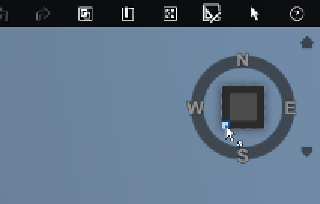

Search WWH ::

Custom Search