Graphics Programs Reference
In-Depth Information
19.
Experiment with placing your cursor in different locations while
zooming in and out.
20.
Restore the Port of San Francisco bookmark.
21.
Click and hold the center wheel while dragging upward.
Note the behavior of the model while you do this. Your viewpoint is
raised upward as you drag.
22.
Click and hold the center wheel while dragging downward and note
that your viewpoint is lowered.
navigation by keyboard
There are also a number of keyboard shortcuts that you can use to navigate the
InfraWorks Model. Be sure to visit the InfraWorks Help and search for 'Keyboard
Shortcuts' to see an extensive listing of what's available for navigation as well
as other functions.
navigating by ViewCube
The ViewCube is another great way to navigate your InfraWorks model. Perhaps
you're already familiar with the ViewCube, having been introduced to it in
another Autodesk product. Let's assume you haven't, however, and talk about
the details of using the ViewCube.
You'll find the ViewCube in the upper-right corner of the InfraWorks window.
The ViewCube is a schematic representation of the current orientation of your
model, as well as an interactive part of the user interface that you can manipu-
late to change the view of your model. The ViewCube has 26 defined areas that
you can click to set the view orientation: 8 corners, 12 edges, and 6 faces. For
example, if you click the top face, you will view the model from the top down;
if you click the top southwest corner, you will view the model in an isometric
view looking down toward the northeast (see Figure 1.15); and so on. You can
also click and drag the ViewCube to rotate it—and anything that you do to the
ViewCube will also be done to the model.

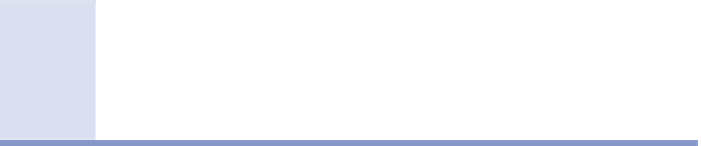


Search WWH ::

Custom Search