Graphics Programs Reference
In-Depth Information
6.
Click the Manage icon to reveal the Manage toolbar along the left side.
7.
Click the Model Explorer icon to open the Model Explorer panel.
Notice that the Model Explorer icon is enlarged and there is a
triangle to the right of it. This indicates that the Model Explorer
panel is open.
8.
Click the Model Explorer icon again. The Model Explorer panel will
close.
9.
On the InfraWorks toolbar, click the Create icon to open the Create
toolbar along the left side.
10.
On the side toolbar, click Roads. The Select Draw Style asset card will
open as shown in Figure 1.7.
fIgure 1.7
That state of the user interface after launching the Roads command
▶
11.
Press Esc to exit the command. The Select Draw Style asset card will
close.
You can close panels
of any kind by clicking
the
X
located in the top
corner.
understanding the Infraworks Model
Now that you have opened InfraWorks and gotten a glimpse of what's inside, let's
discuss what exactly you are looking at. The “stuff” that you see in InfraWorks
is a collection of data referred to as a
model
. A model can be made up of many
types of data that can come from many different sources. In the case of the San
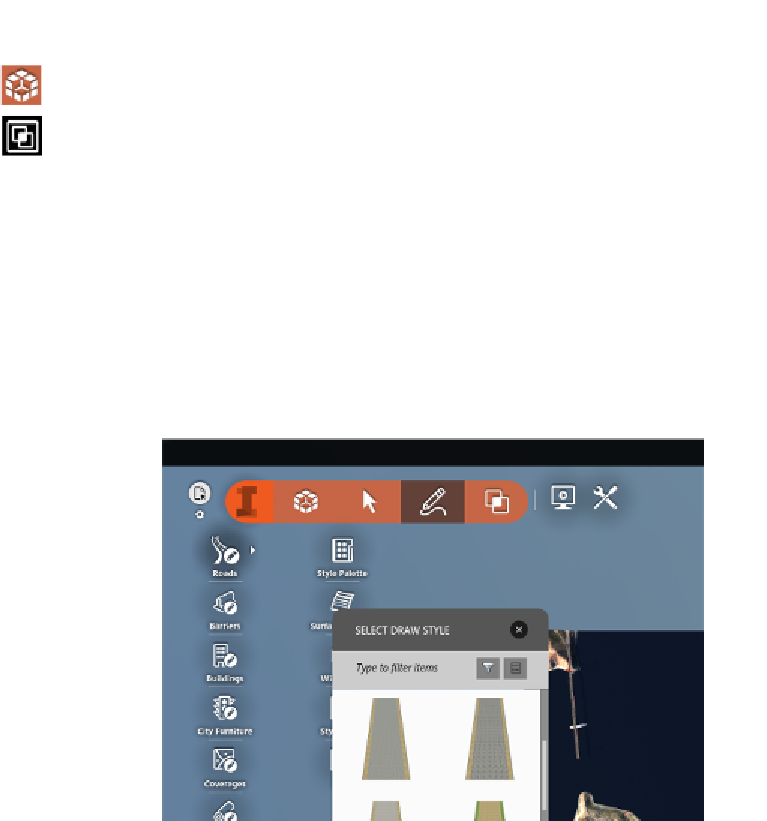
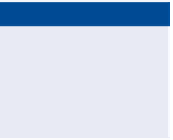
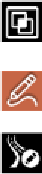
Search WWH ::

Custom Search