Graphics Programs Reference
In-Depth Information
fIgure 8.13
Viewing the model history of a published model
16.
Click Close to dismiss the Model History dialog, and then click Close
again to dismiss the Synchronize Model dialog.
Since there is no significant change to the model, there is no “end”
version of the proposal as you have seen with other exercises.
share Your Model using scenarios
When you create a scenario in InfraWorks, you carve out part of your model,
add a storyboard, and publish it to the cloud for sharing. The great thing about
scenarios is that InfraWorks is not required to view them. All that is needed is
an iPad or an Internet browser. What's great about the iPad is that the iPad app
has augmented reality capabilities, meaning that a person can hold up the iPad
and superimpose your model on the existing landscape. How cool is that?
the scenarios Panel
To create a scenario, you begin by clicking the Presentation icon on the main
toolbar and then the Scenario Browser icon on the Presentation toolbar. This
will open the Scenarios panel (see Figure 8.14).
1
2
fIgure 8.14
The Scenarios panel
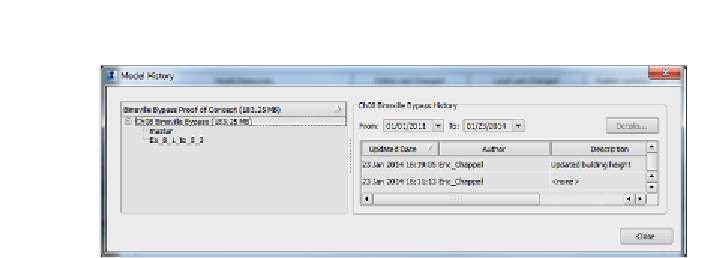






Search WWH ::

Custom Search