Graphics Programs Reference
In-Depth Information
9.
Place the Range Finder on the building near the center of your view.
Move the Range Finder so that the crosshairs are just below the top
of the building. Study the values shown on the Range Finder (see
Figure 7.9).
fIgure 7.9
Using the Range Finder to analyze a building in the distance
If you look at the number on the right of the Range Finder, you'll
see that it reads approximately 150 feet (45m). This value represents
altitude (height above the ground), so the building should be about
150 feet (45m) high.
10.
Place the crosshairs of the Range Finder at the lowest point of the
visible area of the building.
Here you should see an altitude value of about 125 feet (38m). This
indicates that the visible part of the building is about 25 feet (8m) in
height. So, theoretically, adjusting the height of the building down-
ward by about 25 feet (8m) should obscure it from view.
11.
Restore the bookmark named Industrial Park.
Note that one of the industrial park buildings, the tall building
closest to the entrance, is selected.
12.
On the InfraWorks toolbar, click the Select icon.
13.
On the Select toolbar, click the Select icon.
14.
Click the building, right-click, and select Edit.
15.
Click the blue height gizmo and type
100
(30) in the tooltip, as shown
in Figure 7.10. Press Enter.
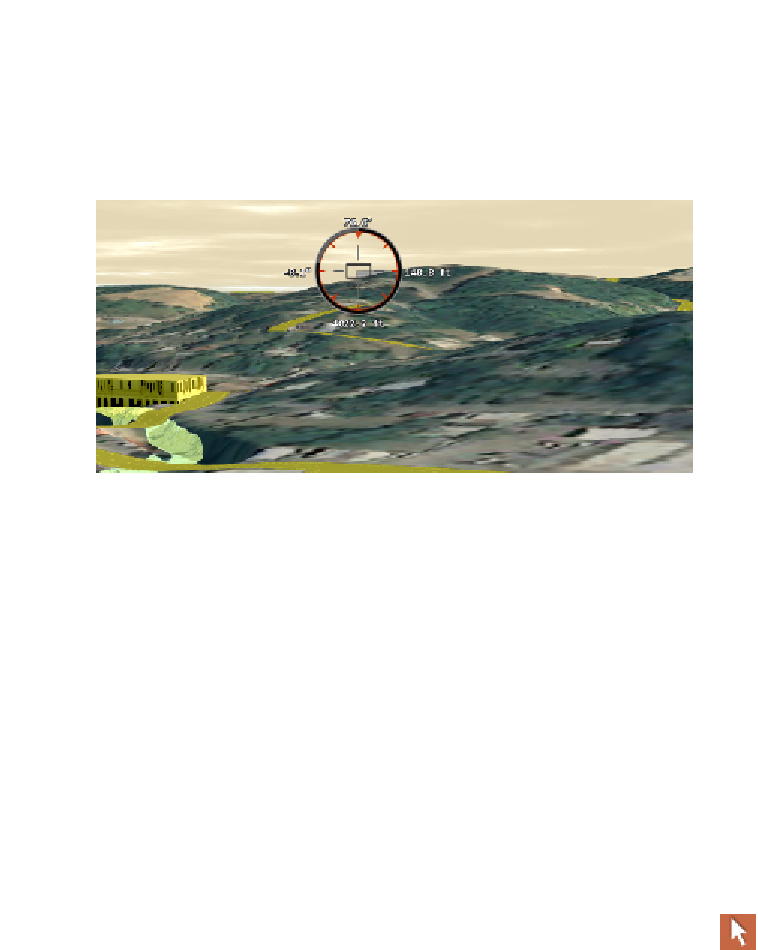

Search WWH ::

Custom Search