Graphics Programs Reference
In-Depth Information
CHAPter 7
Analyzing Your design
With every design you
create, there will be many questions. Some you
will ask yourself, and many others will be asked by those who view and pon-
der your design. The Autodesk
®
InfraWorks™ software has a whole lineup of
analysis tools that will help you answer many types of questions about your
design such as: How far is it from here to there? What does the design look
like from this location? How much does your design change the terrain?
Many of the tools even allow you to visualize the results so that you can
show your audience the answer while you tell them. Whatever questions you
face, there's a good chance that InfraWorks has a way for you to analyze your
design and effectively provide answers.
In this chapter, you'll learn to
▶
Measure your model
▶
Visually analyze your model
▶
Analyze the terrain
▶
Analyze features
▶
Analyze light and shadow
Measuring Your Model
One of the simplest but most common ways to analyze your model is to
measure distances. As your design is being viewed and discussed, people are
naturally going to wonder about the spatial layout of your design and the
surrounding existing conditions. InfraWorks provides two measurement
tools for this purpose: Measure Point-to-Point and Measure Path Distance.
You access these tools by first expanding the InfraWorks Home icon on the
main toolbar and then clicking the Analyze icon to reveal the Analyze tool-
bar. Among the tools in the Analyze toolbar are the Measure Point-to-Point
and Measure Path Distance commands, as shown in Figure 7.1.
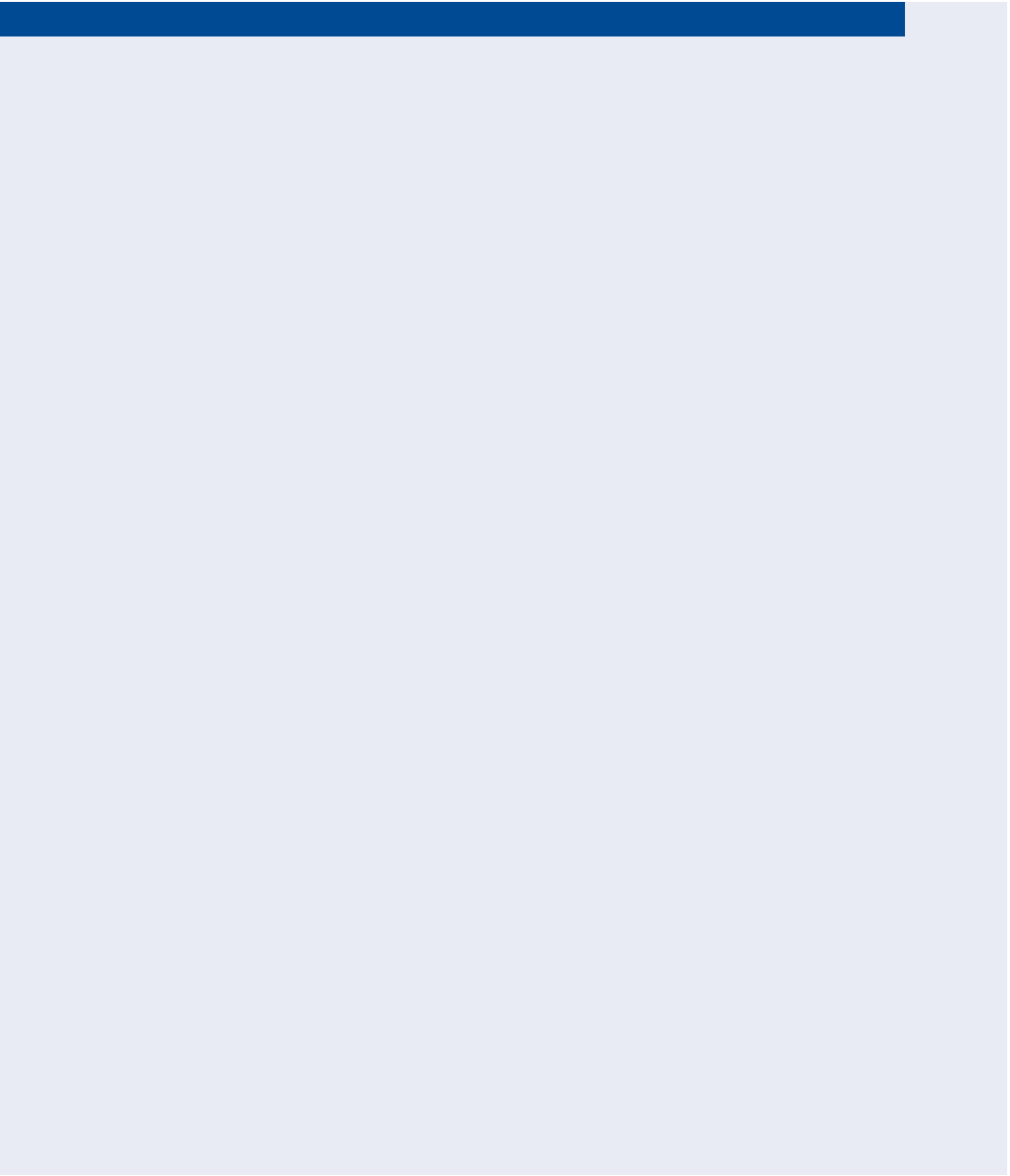
Search WWH ::

Custom Search