Graphics Programs Reference
In-Depth Information
12.
Allow the storyboard to continue playing and observe the use of cap-
tions for the start of the bypass and the bridges.
13.
Once the storyboard has finished playing, click the drop-down for
animations and select Add Crane Animation.
The new crane animation should be inserted just after the last key-
frame for the camera path animation. The default settings happen to
be just right for visualizing the industrial park.
14.
Click Add A New Caption. Enter
Proposed Industrial Park
for the new
caption.
15.
On the timeline, click and drag the new caption so that it aligns with
the crane animation. The timeline and caption configuration should
look like Figure 6.30.
fIgure 6.30
A newly added crane animation and caption
16.
Click the play icon that appears just left of the word
Caption
within
the configuration area of the Storyboard panel. Observe the behavior
of the crane animation and caption.
17.
Set the blue slider to about 1:37 on the timeline and play the story-
board. Observe how the camera path animation smoothly transitions
to the crane animation.
You can see the intended result by viewing the Bypass - Complete
storyboard.
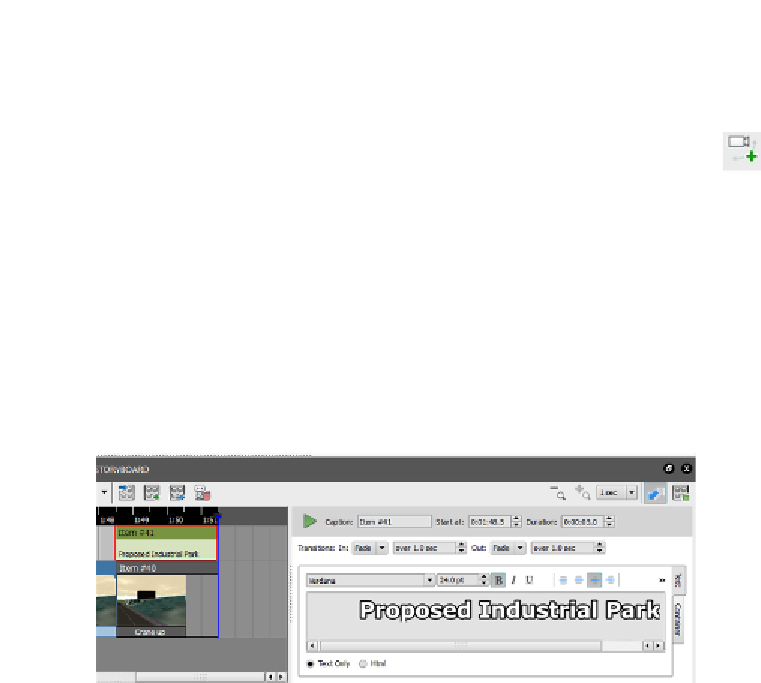

Search WWH ::

Custom Search