Graphics Programs Reference
In-Depth Information
17.
Type
>18
after ROOF_HEIGHT to complete the expression. Click OK.
18.
Click the Add icon in the Styles section at the bottom of the Rule
Editor dialog. Choose the Lear style from the Facade/Metal & Glass
catalog and click OK.
19.
Click OK to dismiss the Rule Editor dialog; then click the Run Rules
icon at the bottom of the Style Rules dialog.
You should notice that only the tall buildings have changed to the
Lear style. You can view the results of successfully completing this
exercise by choosing the Ex_5_8_End proposal.
now You know
In the first four chapters you learned how to build out the model by adding lots of content to
it such as roads, buildings, trees, and even wind turbines. But as you were working, you may
have been unsatisfied with the appearance of everything you were creating. For example, it
may have bugged you that all of the roads had single white dashed lines running down the
center and that the buildings looked rather plain.
After completing this chapter, you now have the power to change the appearance of the model
components to make them look more like they do in real life (in the case of existing features)
and more like you want them to look (in the case of proposed features). You are now able to
manage styles in the Style Palette and organize styles using catalogs. You understand and can
create the fundamental building blocks of all styles: material styles. Building on that concept,
you are able to create coverage styles and apply them to your parking lots and other land cover
areas. You now know how to configure material groups and apply them to road styles, which
you can use to create roads that better represent the appearance and geometry of real roads.
You can now construct your own facade styles to create realistic buildings and perhaps even
match the appearance of existing buildings or accurately convey the desired appearance of
future buildings. You understand how cells are arranged to become floors, which are arranged
to become blocks, which are arranged to become block sequences, which are stored within
layouts. Finally you can now apply style rules, which enable you to assign many styles at once
to many different objects in the model.
Overall, after completing this chapter, you understand that styles are truly powerful and that
they are the keys to making your model more realistic, more interesting, and more accurate
in representing existing conditions as well as proposed design.
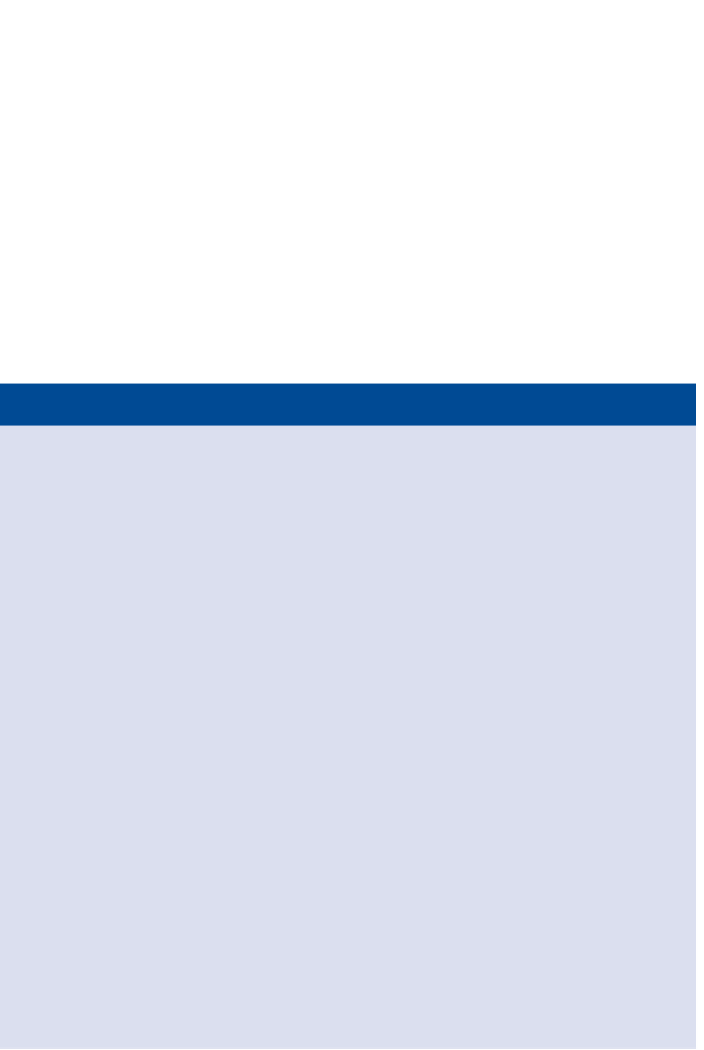

Search WWH ::

Custom Search