Graphics Programs Reference
In-Depth Information
fIgure 5.33
A style rule has been manually overridden.
exercise 5.8: Apply style rules
In this exercise you are going to create two style rules that will apply varying
styles to the existing buildings in the model. This will add detail and realism to
the model.
If you are continuing from the previous exercise, you can skip to step 3.
Otherwise, if you haven't already done so, go to the topic's web page at
www
.sybex.com/go/infraworksessentials
and download the files for Chapter 5.
Unzip the files to the correct location on your hard drive according to the
instructions in the introduction.
1.
If it is not already open, launch InfraWorks.
2.
On the Start Page, click Open and browse to
C:\InfraWorks Essentials\
Chapter 05\
. Click
Ch05 Bimsville Bypass.sqlite
and click Open.
3.
In the top-right corner of your screen, click the Proposals drop-down
list and select Ex_5_8.
4.
Restore the bookmark named Buildings.
5.
Click Style Rules on the Manage toolbar.
6.
On the Style Rules panel, click the Buildings tab.
7.
Click the Add icon in the Rule Editing section at the top of the Style
Rules panel. Enter
General Buildings
as the name and click OK.
8.
With the General Buildings rule selected, click the Edit icon in the
Rule Editing section at the top of the Style Rules panel.
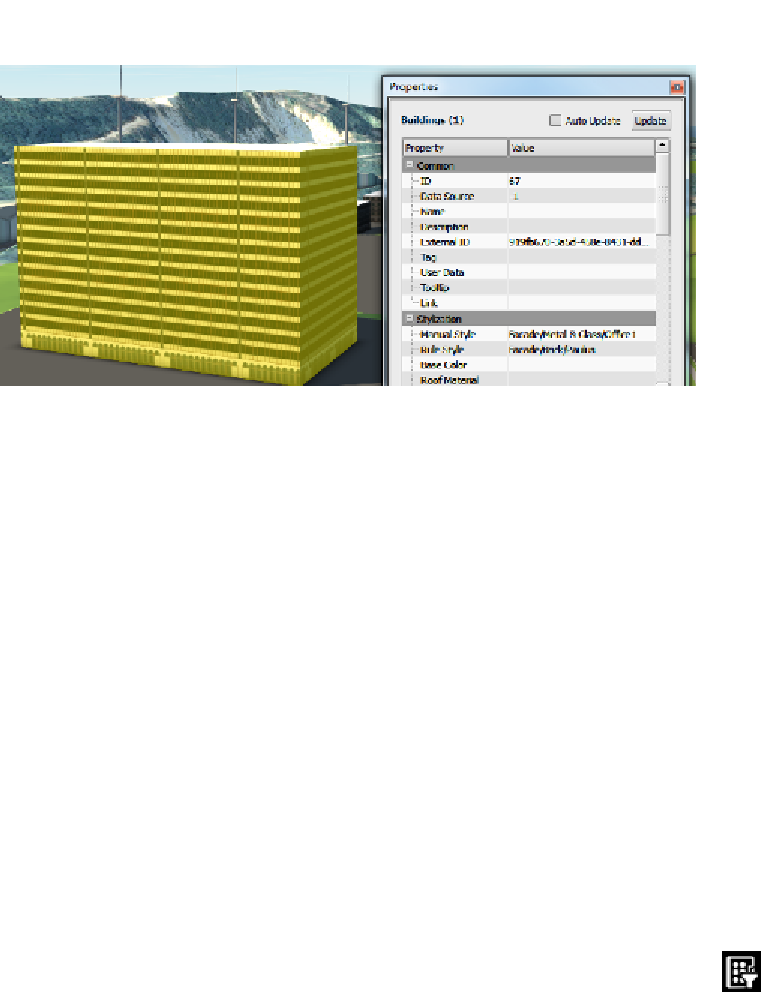


Search WWH ::

Custom Search