Graphics Programs Reference
In-Depth Information
fIgure 5.11
An updated coverage style has been applied to the parking lots.
13.
Click the Add button in the Style Editing section at the bottom of the
Style Palette.
14.
In the Define New Coverage dialog, click the ellipsis button next to
Fill Style.
15.
In the Select Style/Color dialog, click the Material tab.
16.
Double-click Parking Lot and select Parking Stalls. Click OK.
17.
In the Define New Coverage dialog, enter
0
for Outline Width.
18.
Pan, zoom, and orbit within the preview area to visualize how the
new style will look in the model. Click OK when you are finished.
19.
In the Style Palette, enter
Parking Stalls
for the name of the new
style and press Enter.
20.
On the Design toolbar, click Coverages.
21.
On the Select Draw Style asset card, click Change Display Options.
22.
Click the top-left option (Show Content Items With Text And
Thumbnail), as shown in Figure 5.12.
fIgure 5.12
Configuring the display of the Select Draw Style asset card
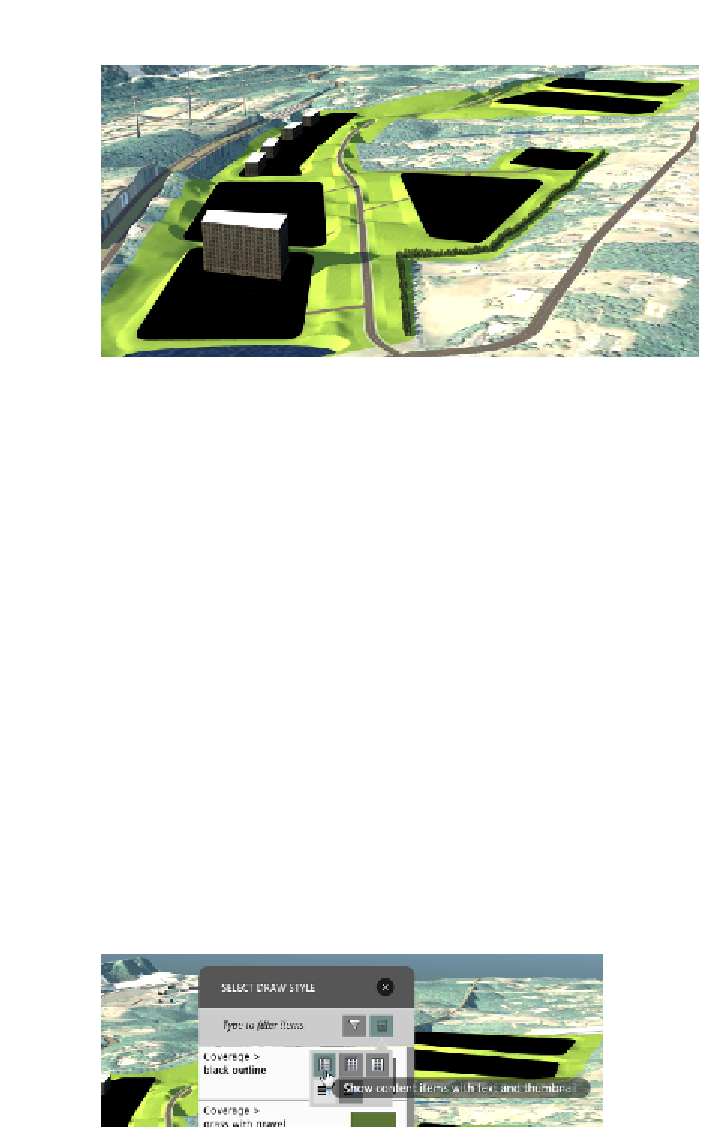


Search WWH ::

Custom Search