Graphics Programs Reference
In-Depth Information
Unzip the files to the correct location on your hard drive according to the
instructions in the introduction.
1.
If it is not already open, launch InfraWorks.
2.
On the Start Page, click Open and browse to
C:\InfraWorks
Essentials\Chapter 05\
. Click
Ch05 Bimsville Bypass.sqlite
and click Open.
3.
In the top-right corner of your screen, click the Proposals drop-down
list and select Ex_5_4.
4.
If you are not zoomed in to the industrial park area, restore the book-
mark named Industrial Park.
5.
If the Style Palette is not visible, click Style Palette on the Manage
toolbar.
6.
Click the Coverage tab of the Style Palette.
7.
Set the icon display to Icon List, as shown earlier in Figure 5.4.
8.
Select Parking Lot With Curb and click the Edit icon in the Style
Editing section at the bottom of the Style Palette.
9.
Click the ellipsis button next to Fill Style.
10.
In the Select Style/Color dialog, click the Material tab and set the
icon display to Icon List.
11.
Double-click the Parking Lot folder. Select Solid Black Asphalt and
click OK.
12.
Click OK to dismiss the dialog Configure Coverage/Parking Lot With
Curb. After a pause, all of the parking lots in the model will update
and will now display as solid black (see Figure 5.11).
If you zoom in you can also see the tan curbs that form the perim-
eter of each parking lot.

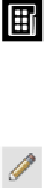
Search WWH ::

Custom Search