Graphics Programs Reference
In-Depth Information
fIgure 3.11
Activating edit mode using a shortcut menu
The third way to activate edit mode is to click the Edit icon on the Utility bar
as shown in Figure 3.12. You can use the Select button next to it to turn edit
mode off. As a pair, the buttons act as a toggle switch between edit mode and
select mode.
fIgure 3.12
Activating edit mode
using the Edit icon on the Utility Bar
Once you've activated edit mode and can see the gizmos, you will find two
gizmo types.
Vertex Location gizmo
The box-shaped gizmo adjusts the horizontal location
of the vertex. This gizmo is purple when it is in standby and becomes red when
you hover over it or click it. To move the gizmo, you click and hold it, drag it to a
new location, and then release it when it is at the location you choose. If you're
used to working with AutoCAD grips, the concept is similar but the behavior is
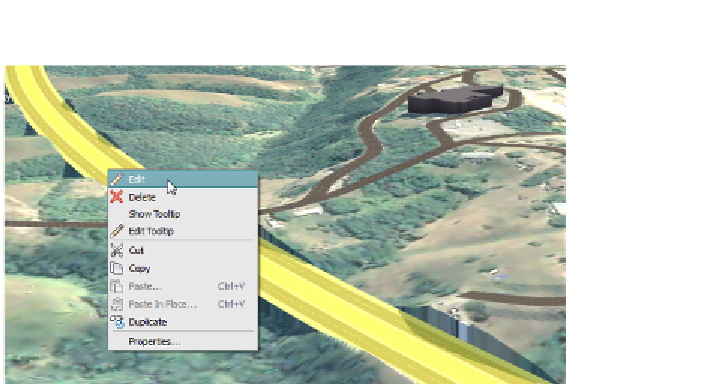
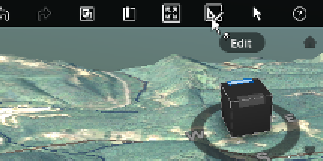
Search WWH ::

Custom Search