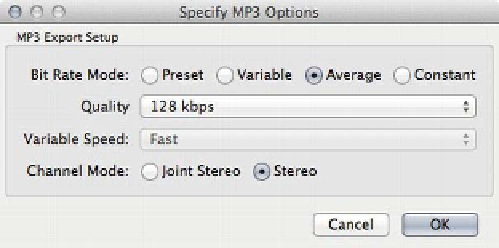HTML and CSS Reference
In-Depth Information
Encoding MP3
The process for encoding MP3 audio is similar to exporting audio for Vorbis.
Follow the same steps to open the original WAV file, and go to File
Export.
Select MP3 Files from the Format drop-down (instead of Ogg Vorbis Files). Click
the Options… button.
You will be presented with an export dialog similar to that shown in Figure 3-22.
MP3 VBR encoding doesn't appear to perform as well as OGG Vorbis. Even at
its highest compression setting, the audio file size is still double that of the
output of the OGG Vorbis compression. Using the average bit rate mode at 128
kbps will give you the same or similar quality as the lowest OGG Vorbis
compression option, but with a file size that's larger and still within the
acceptable file size of 0.5 to 1 MB per minute of audio.
Figure 3-22.
MP3 export options
Click OK and save. If you wish to enter metadata on the next screen, go ahead
and enter it; otherwise, click OK once more and the audio file will begin to
export.
Embedding Audio with HTML5
Embedding audio with HTML5 is quite simple. Prior to HTML5, there was no real
standard way to embed audio with different codecs, especially in mobile. With
mobile, the preferred way was to either use Flash or provide a link to a 3GP file,
a format that is widely supported by mobile devices. As the ability to deliver and
play high-quality music on mobile devices becomes more popular, the audio tag
will begin to be widely used.
The process to embed audio in HTML5 is similar to embedding video. You use
the audio tag and specify several sources for the browser to pick the correct
one.