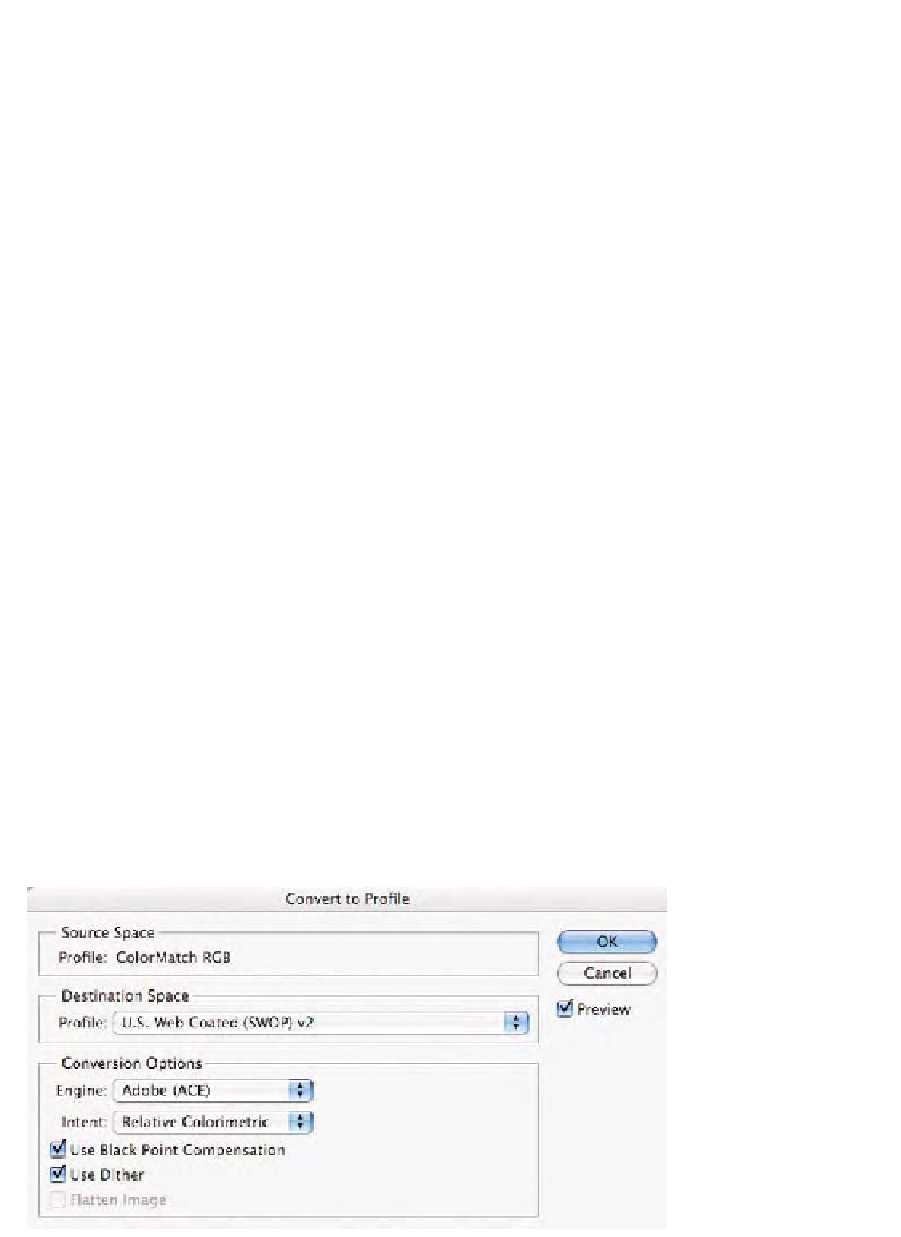Graphics Programs Reference
In-Depth Information
to go back to in order to produce a new CMYK conversion. This is not
the best situation by a long shot but often, we have to deal with the files
provided to us in this fashion. At this point, we need to decide if we can
send the existing CMYK document to the output device as is, convert
from CMYK to CMYK, or convert from CMYK to RGB and back to CMYK.
The
Preserve Color Numbers
option is the first step in planning how
to handle the process.
1.
Open
Printer_Test_File.tif
found on your CD.
2.
If your Color Settings are such that you get an
Embedded
Profile Mismatch
, pick the radio button
Use the embedded
profile (instead of the working space)
to preserve the color
space of the document, thus allowing the document to open in
ColorMatch RGB, which is the original color space of this
document.
3.
Choose
Image-Mode-Convert to Profile
in Photoshop CS or
Edit-Convert to Profile
in CS2 as seen in Fig. 9-15-1.
From the
Profile
pop-up menu, select
U.S. Web Coated
(SWOP) v2
.
From the
Engine
pop-up menu, select
Adobe ACE
.
From the
Intent
pop-up menu, select
Relative Colorimetric
.
Have
Use Black Point Compensation
and
Use Dither
check
boxes on.
Be sure the
Preview
check box is on.
Click
OK
.
4.
Under the
View
menu, select
Proof Setup
and then the
Custom
submenu. The dialog seen in Fig. 9-15-2 will appear
(the actual profile seen may not match what you see in this
figure; don't worry).
Fig. 9-15-1
Set
Photoshop's
Convert to
Profile
command as seen
here.