Graphics Programs Reference
In-Depth Information
3.
On the option bar, click the
Gradient Palettes
pop-up menu
and pick the gradient named
Spectrum
(the first gradient from
the left on the bottom of this palette, seen in Fig. 9-12-10). If
you move the cursor over each gradient, its name will be seen in
the tool tips.
4.
Click the title bar of the document you made or the option bar
to dismiss the gradient palette. In the option bar, ensure the
gradient type is set to
Linear
(the first icon in the group) and
the
Mode
pop-up menu is set to
Normal
and
Opacity
is set to
100%
as seen in Fig. 9-12-4.
5.
Move your cursor as far left and center of the document as
possible. Hold down the
Shift
key and click and drag from the
far left to the far right of the document (horizontally) to produce
the spectral gradient. The
Shift
key ensures you create a nice
straight gradient from side to side. This creates a spectral
gradient, which is useful for evaluation of profiles. We can
further modify this spectral gradient by following steps 6 through
7. At this point however, save this document to disk as
Spectralgradient.tiff
.
6.
Click the
Gradient Palettes
pop-up menu once again, but this
time pick the gradient named
Black, White
(the third gradient
from the left on the top of this palette, seen in Fig. 9-12-3).
7.
In the option bar, set the
Mode
pop-up menu from
Normal
to
Luminosity
as seen in Fig. 9-12-18.
8.
Once again, hold down the
Shift
key, click and drag from the
bottom to the top of the document (vertically) to produce the
black-to-white gradient. The image should appear as seen in Fig.
9-12-19. You may want to reset the
Mode
pop-up menu back to
Normal
for future use. Save the document as
GrangerRainbow.tif
.
You may wish to save this document as
GrangerRainbow.tif
since this
test was originally crated by Dr. Ed Granger. This file is going to be useful
at other times for testing profiles as will the spectral gradient we made
and saved in step 5.
The gradient oval is a useful image for testing output profiles and is
useful for visual analysis of images on screen. The gradient oval shows
the effect of profiles on saturated colors as they move to desaturated
(neutral) tones, whereas the spectral gradient is useful for seeing how
Fig. 9-12-18
Set the
Mode
pop-up from
Normal
to
Luminosity
for
creating this gradient.