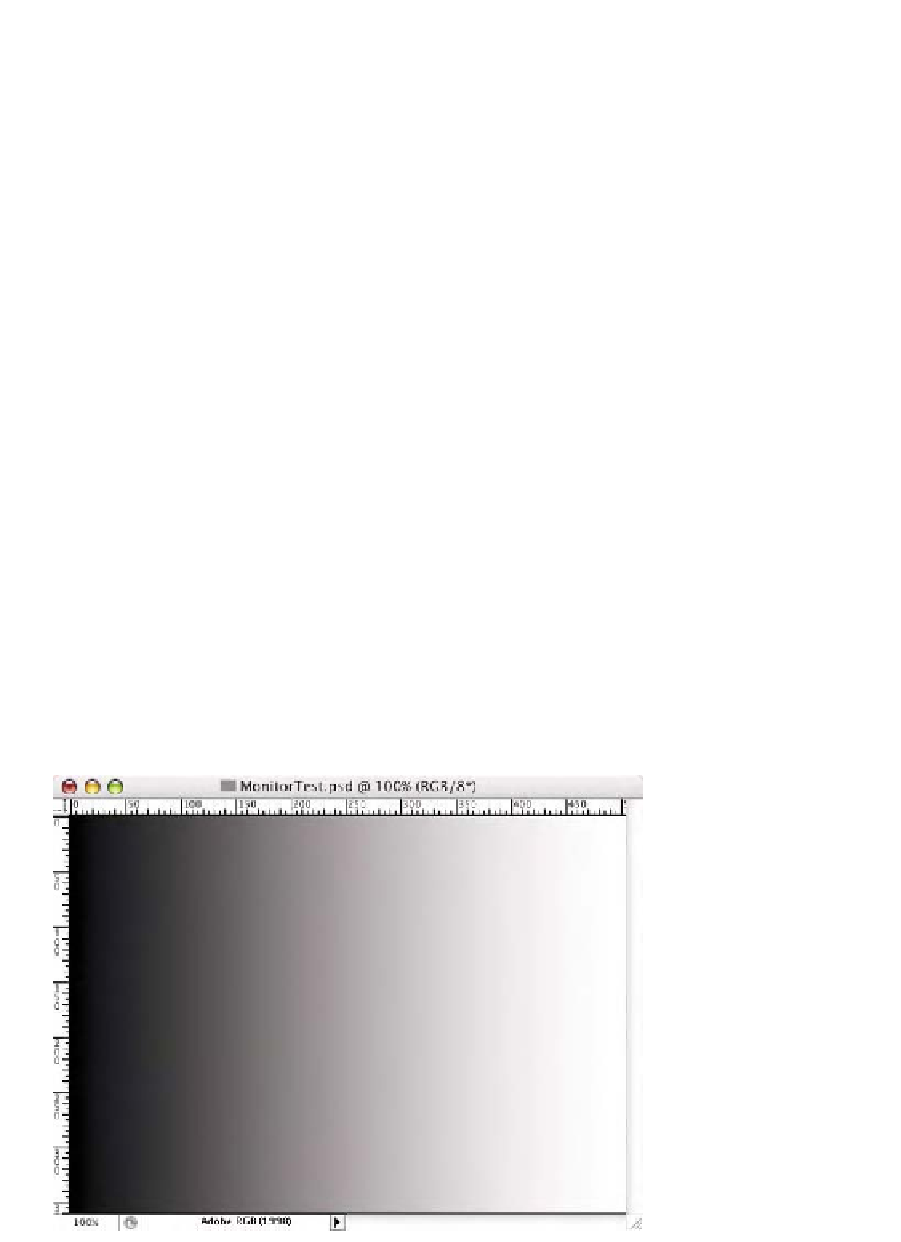Graphics Programs Reference
In-Depth Information
4.
In the option bar, ensure the
Gradient
type is set to
Linear
(the first icon in the group). Ensure the
Mode
pop-up menu
is set to
Normal
and
Opacity
is set to
100%
as seen in
Fig. 9-10-7.
5.
Hold down the
Shift
key and click and drag from the far left to
the far right of the document (horizontally) to produce the
Black, White
gradient as seen in Fig. 9-10-8. The
Shift
key
ensures you create a nice straight gradient from side to side.
6.
Choose
Image-Mode-Assign Profile
in Photoshop CS or
Edit-
Assign Profile
in CS2. From the list of profiles you need to
select your display profile. What this does is ensure that
Photoshop simply will send the numbers in this document
directly to the screen. This will aid in evaluating the display
profile.
7.
Be sure the document is being shown at
100%
zoom. You can
double-click on the
Zoom
tool to do this or use
Command/Control 0 (zero)
key command.
What we want to first examine is the smoothness of the gradient. In a
perfect world, there would be no banding anywhere in this gradient. If
Fig. 9-10-7
Click the
Linear Gradient
icon as
seen here.
Fig. 9-10-8
The
Black,
White
gradient should
look like this.