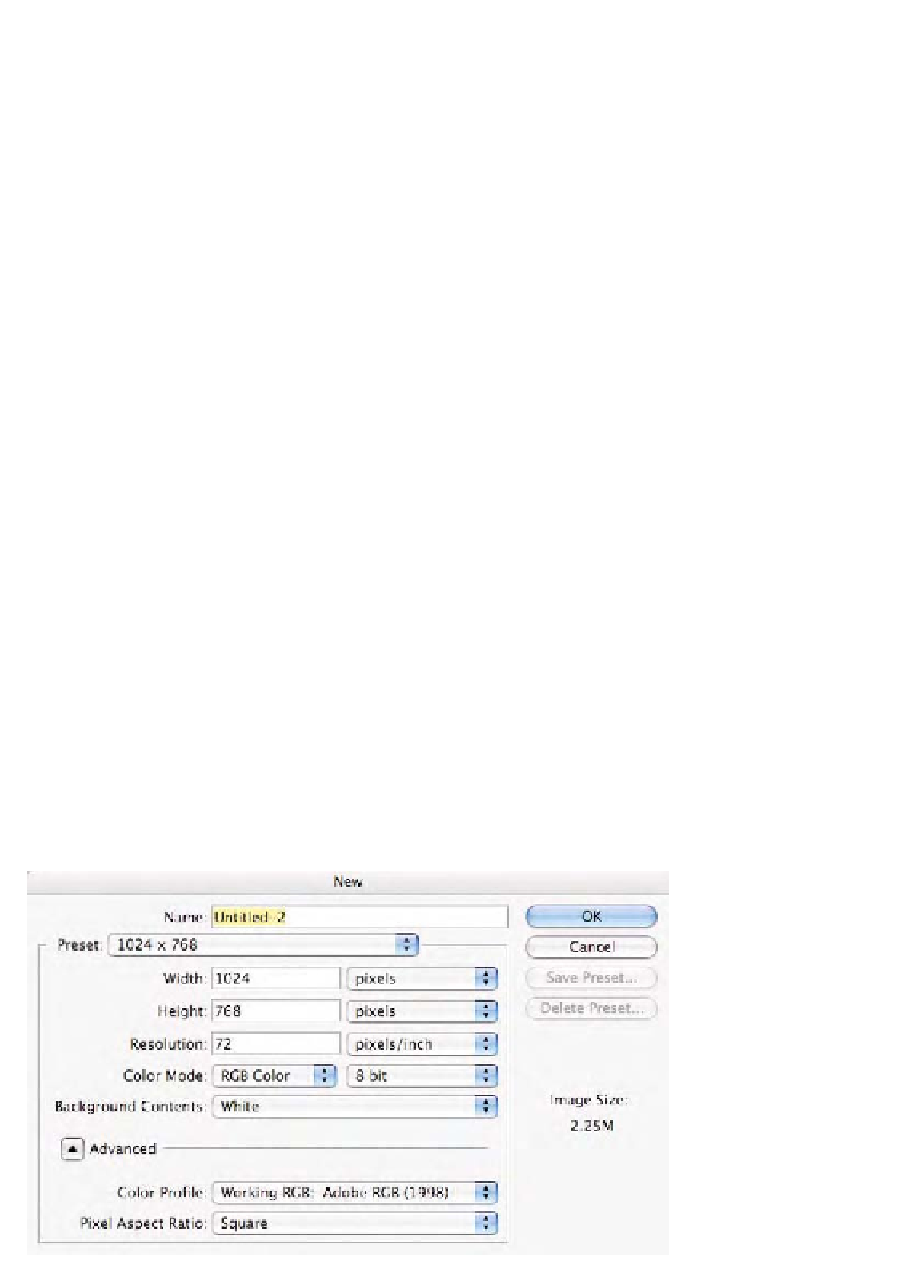Graphics Programs Reference
In-Depth Information
after a few clicks. Pressing faster on the arrow key might make
it easier to see this effect. The image we are viewing is an RGB
file where each of the 256 steps from black (R0/G0/G0) to
white (R255/G255/B255) are numerically neutral and should
appear that way. On the best of the calibrated display systems,
each step appears neutral!
The next test is easy and allows you to see how well the Color Look-up
Table is handling the mere 8 bits of data we have at our disposal.
1.
Make a new document (
Command/Control N
). For this
tutorial:
Set the
Preset
sizes of
1024
¥
768
.
Set the
Color Mode: RGB Color/8 bit
.
Set the
Background Contents: White
.
Set the
Color Profile
to
Adobe RGB (1998)
as seen in
Fig. 9-10-4.
Click
OK
.
2.
Once the document is created, select the
Gradient
tool (hold
down the
G
key). Figure 9-10-5 shows the option bar in
Photoshop after selecting the
Gradient Picker
flyout menu,
which is accessed from this option bar. Click the
Gradient
Palettes
flyout menu and select
Reset Gradients
from the
menu so you are sure you have the gradient necessary in this
palette. When asked to
Replace current gradients with the
default Gradients?
, click
OK
.
3.
On the option bar, click the
Gradient Palettes
pop-up menu,
and pick the gradient named
Black, White
, which is the third
gradient from the left on the top of this palette, seen in Fig. 9-
10-6. If you move the cursor over each gradient, its name will be
seen in the tool tips.
Fig. 9-10-4
Set
Photoshop's new
document command as
seen here.