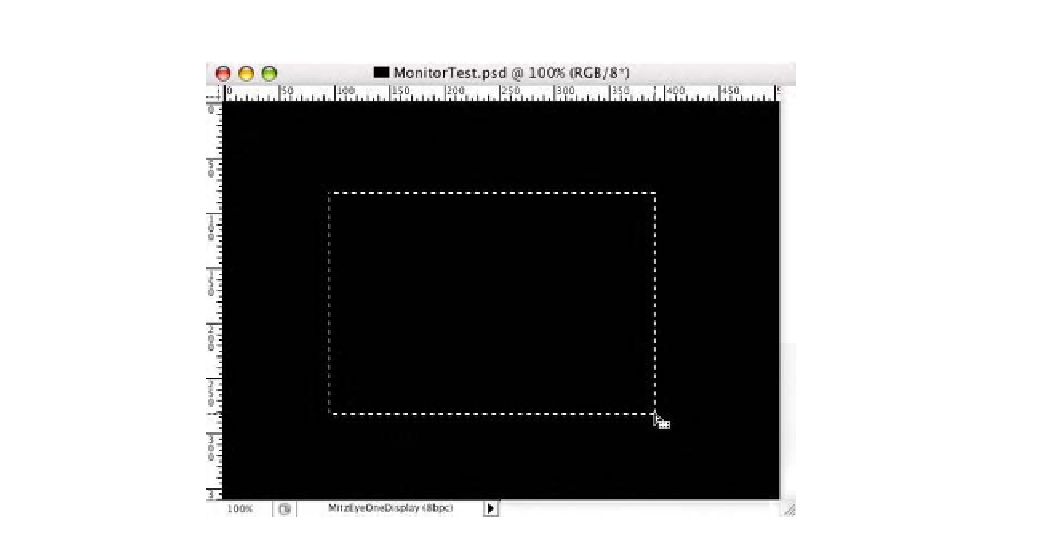Graphics Programs Reference
In-Depth Information
Fig. 9-10-2
The document
with the rectangle
marquee is seen here. Note
that in the
Document
Profile
indicator I have my
display profile assigned to
the image.
50 percent of the document in the center as seen in Fig. 9-10-
2. We will need to be able to see inside and outside of this
marquee so don't make it too large or too tiny.
6.
Hide the marching ants. This can be done by selecting
View-
Show-None
or by holding down the
Command/Control H
key.
7.
At this point, we need to fill the entire display with this black
document so we need to go into full screen mode. The easiest
way to do this is to press the
F
key twice. We also need to hide
the tool bar and palettes. By holding down the
Tab
key, all
these elements should be hidden. Be sure you do not have the
rulers showing either. If so, click the
Command/Control R
key or choose
View-Rulers
to dismiss them.
8.
At this point, you should have a screen filled with only black!
Now we need to call up the
Curves
command. Since the
menus are hidden, you'll need to use the
Key
command,
which is
Command/Control M
. The curves dialog should
appear. Move it over to a corner since we will want to see the
effect of the hidden rectangle marquee.
9.
Ensure that the curves dialog is set as you see in Fig. 9-10-3,
where the bottom left corner of the curves is showing the dark
(black) range of the curve. If not, click the double arrows in the
center and bottom of the curves dialog as indicated in Fig. 9-
10-3. That being the case, carefully select the point on the
curve in the bottom left. The input and output fields should