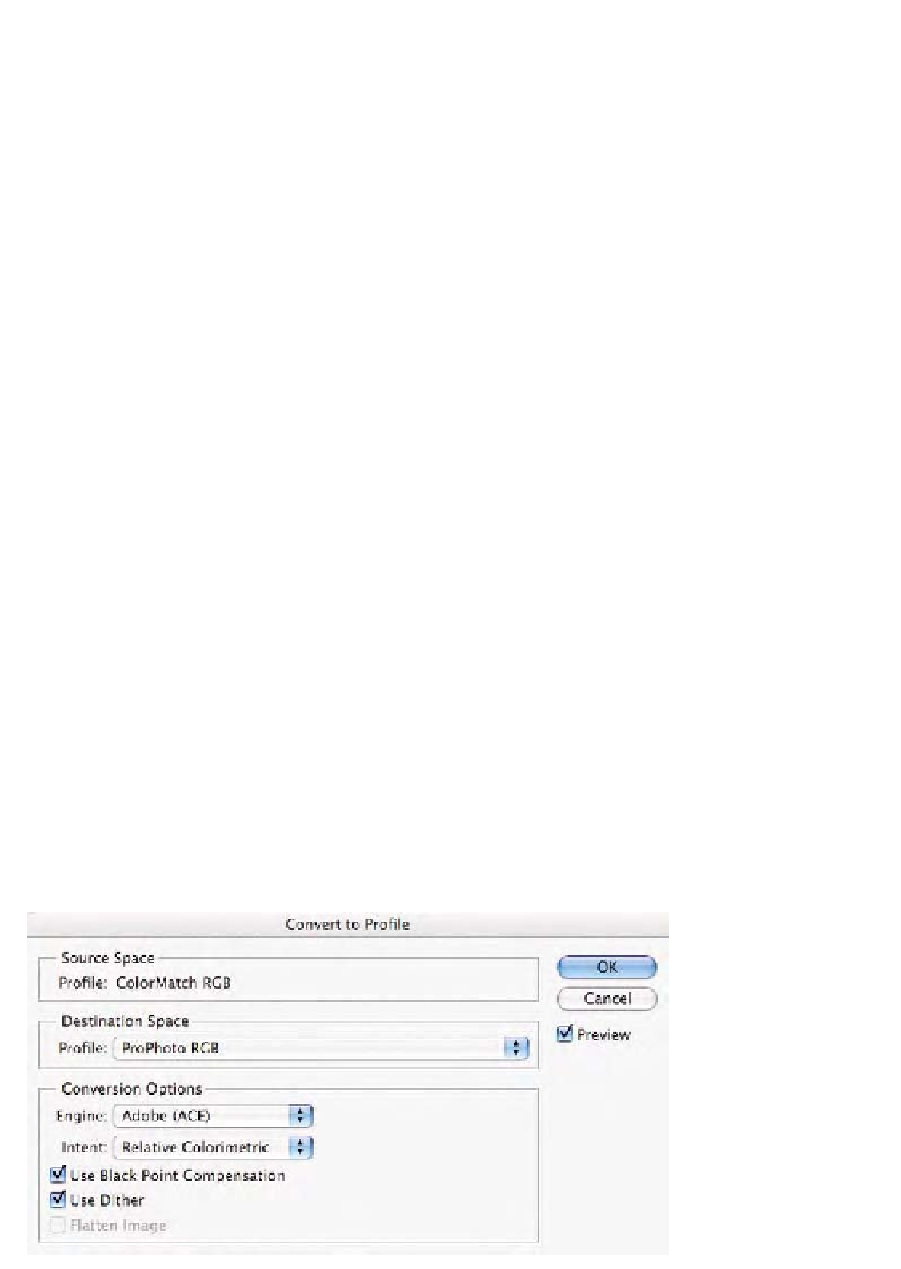Graphics Programs Reference
In-Depth Information
for viewing the corrections based upon the currently selected soft
proof.
The soft proof has the option to simulate how an image will appear
outside a smart, ICC-savvy application such as a Web browser. To test this
series of features out and see why non-ICC applications can produce poor
and inaccurate color, follow these steps.
1.
Open the
Printer_Test_File.tif
found on your CD.
2.
If your Color Settings are such that you get an
Embedded
Profile Mismatch
, pick the radio button
Use the embedded
profile (instead of the working space)
to preserve the color
space of the document, thus allowing the document to open in
ColorMatch.
3.
Once the
Printer_Test_File.tif
is open, choose
Image-
Duplicate
, give it a new name, and click
OK
. With this new
document, the active window select the
Convert to Profile
command and convert it into Adobe RGB (1998) or even better,
ProPhoto RGB as seen in Fig. 9-8-2.
4.
Select the
View Menu
item, then choose the
Proof Setup
submenu and try viewing the document in
Macintosh RGB
,
Windows RGB
, and
Monitor RGB
.
5.
The document should appear desaturated compared to how it
appeared with these soft proof options off. The previews being
seen are similar to how this document would appear outside of
Photoshop or any ICC-savvy application. Bottom line is that the
previews are not a correct indicator of how the documents really
should appear.
Using
Macintosh RGB
would show you what a document looks like on
the average Macintosh monitor (using a 1.8 display gamma) outside of
Fig. 9-8-2
The
Convert
to Profile
command
should be set as seen here.