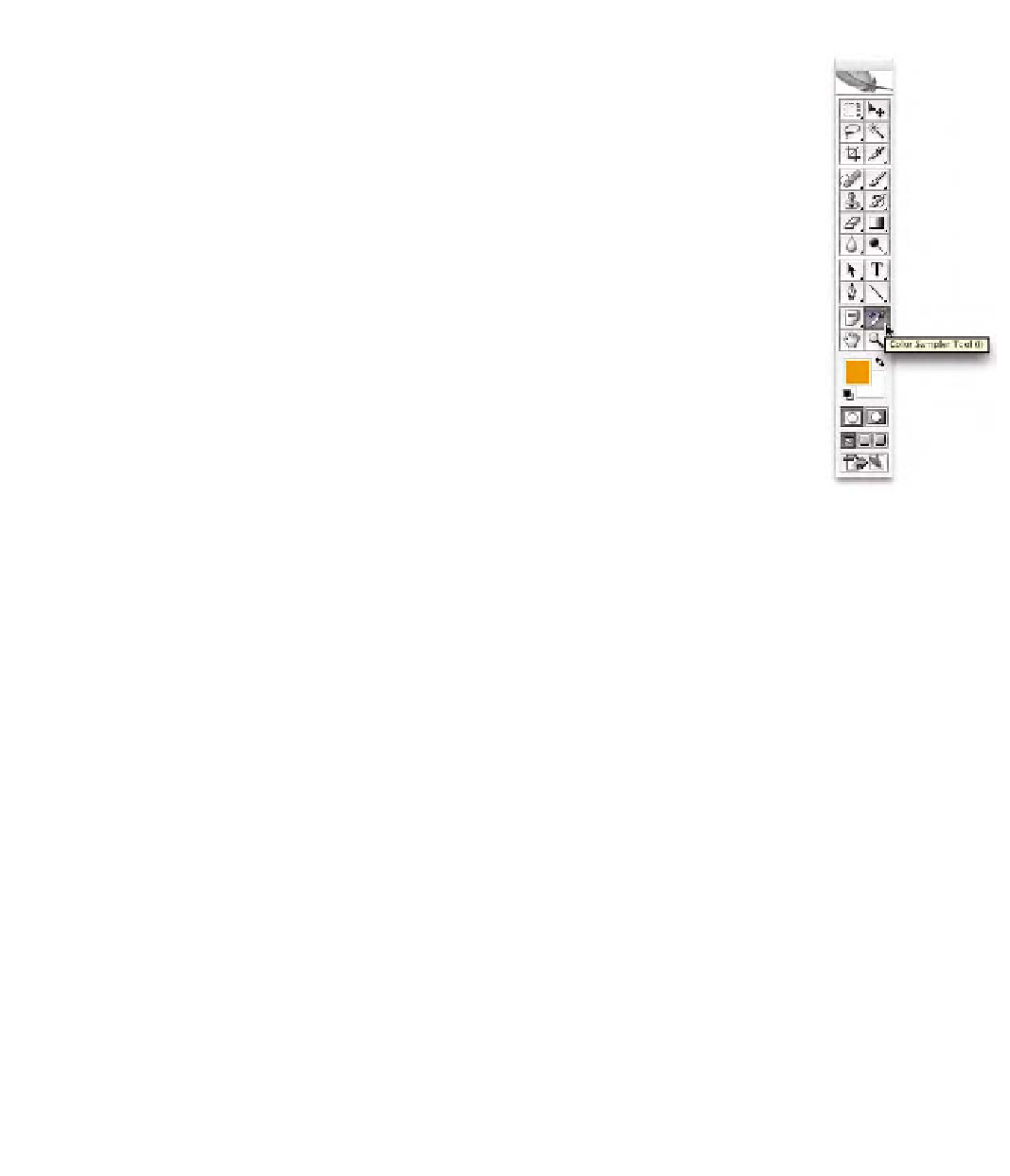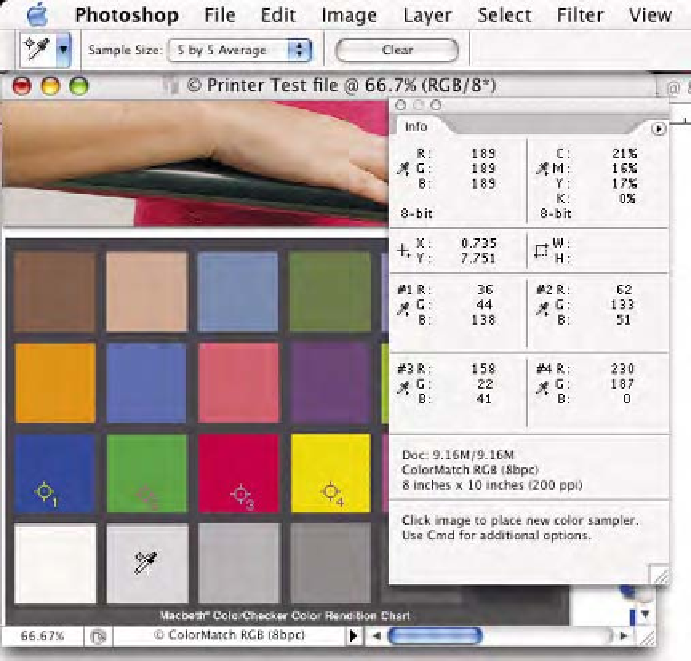Graphics Programs Reference
In-Depth Information
ColorMatch RGB, which is the original color space of this
document.
3.
Select Photoshop's
Eye Dropper Sampler
tool (hold down the
I
key to select this tool;
Shift
plus the
I
key will toggle through
the
Eye Dropper
options). Be sure you have selected the
Sampler
and not the standard
Eye Dropper
tool as seen in
Fig. 9-2-5. This tool allows you to place a sample point upon as
many as four areas within an image. In the Macbeth color
checker portion of the image, place a sample point on the blue,
green, red, and yellow squares.
4.
In the
Option
bar, be sure that the
Eye Dropper
is set to
5
¥
5
Sample Size
. This will allow the info palette to average 25
pixels per sample point for the numeric scale we will be viewing.
Notice that there are four areas assigned to each sample point in
the info palette as seen in Fig. 9-2-6.
Fig. 9-2-5
Here the
Eye
Dropper Sampler
tool is
selected. It has a small
crosshair that differentiates
it from the standard
Eye
Dropper
tool. You can
click four areas of the
image to place a sample
point for readouts in the
info palette.
Fig. 9-2-6
Set the
sampling of the
Eye
Dropper Sampler
tool to
5
¥
5
.