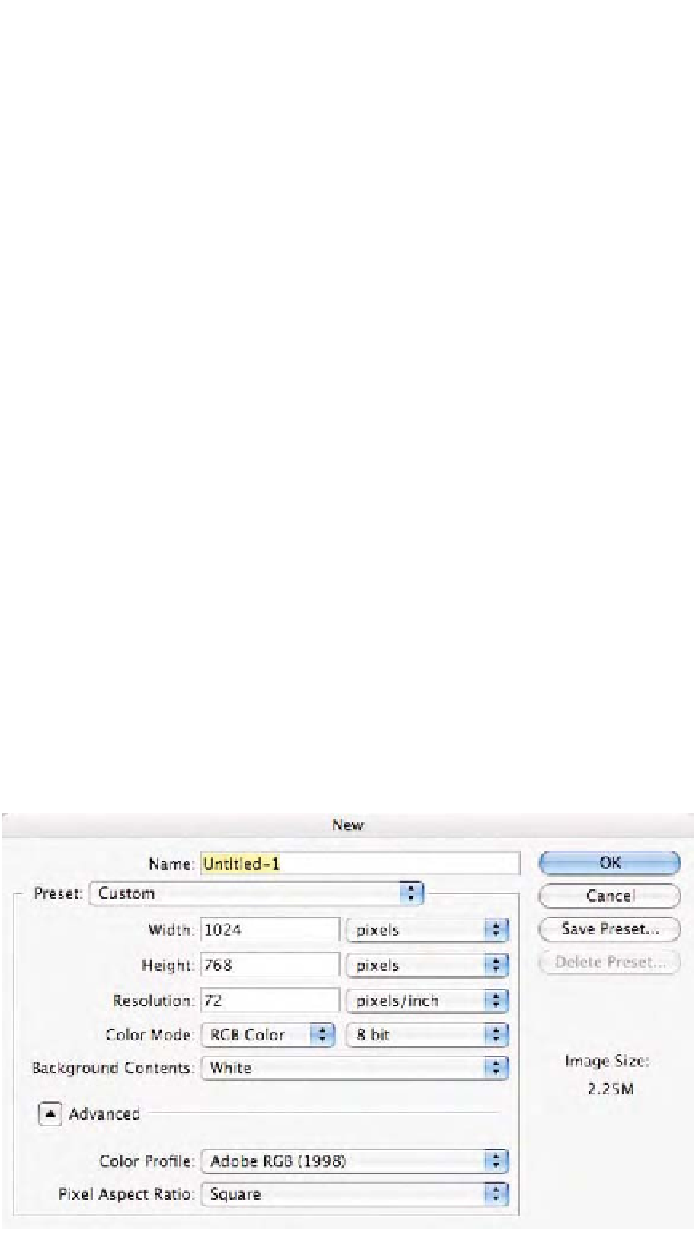Graphics Programs Reference
In-Depth Information
Tutorial #2: Color Documents and Color Appearance
This tutorial is intended to show you first-hand how color numbers and
color appearance can change based on sound color management (or lack
thereof). This tutorial is very simple to conduct, but the idea behind it
may take a bit of time to sink in. I've said that color numbers don't allow
us to know how a color actually appears; it is only a recipe for that color.
We are so used to working numerically that intuitively it doesn't seem
logical that three values in an RGB document can appear so different
when the numbers are identical. You would expect that a set of numbers
produces a fixed color appearance but this is hardly the case. Therefore,
we will produce a document with a single solid color of a known RGB
value and see that although the value doesn't change, the color appear-
ance does based upon the definition or meaning of the numbers. This
meaning is provided by an ICC profile. Note that this effect is no differ-
ent with CMYK or Grayscale.
1.
Make a new document (
Command/Control N
) for this
tutorial:
Set the
Width/Height
to a size of
1024
¥
768
(there is a preset
for this).
Set the
Color Mode: RGB Color/8 bit
.
Set the
Background Contents: White
.
Set the
Color Profile
to
Adobe RGB (1998)
as seen in Fig. 9-2-
1. Note that you can use a different working space if you wish
and you can make the document larger to fit the output
resolution of your printer.
Fig. 9-2-1
Set
Photoshop's new
document command as
seen here. The
Preset
pop-
up menu can be set to
1024
¥
768, but picking
Adobe RGB (1998)
rather
than
Working RGB:
Adobe RGB (1998)
will
set this
Preset
pop-up to
Custom
.