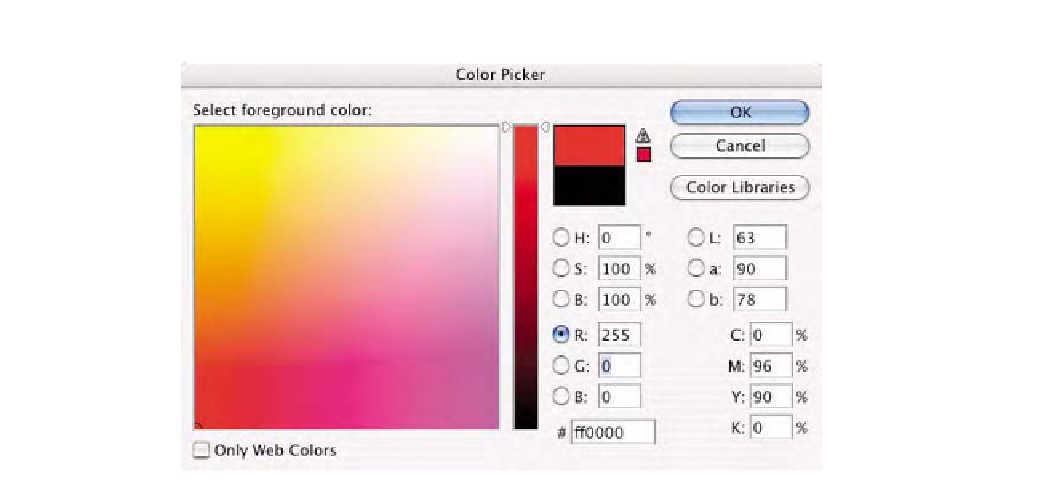Graphics Programs Reference
In-Depth Information
Fig. 9-1-2
Here the
Photoshop
Color Picker
is
set for specifying RGB
values.
Photoshop Color Settings. For example, if your Color Settings are
set to
U.S. Prepress Defaults
(
North America Prepress 2
in
Photoshop CS2), the CMYK values should read
C0/M96/Y90/B0
.
If you change Photoshop's Color Settings so the CMYK working
space is set instead to
U.S. Web Uncoated
, the values shown
are
C0/M96/Y75/B0
. It is important to keep this in mind if you
want to specific CMYK values in the color picker. The LAB and
HSB values remain the same, of course.
4.
The vertical color bar next to the large center color picker has a
slider, which at this point is at the very top of the bar. Click and
drag the slider downward to darken the color of our red. Notice
that the 255 values of red decreases while green and blue
remain fixed. What is interesting is the relationship of the HSB
color model. Only the
B
or Brightness values change. Notice that
when the
B
value is exactly half, or 50, the Red value is 127 or
half the original value we started with, of 255. Return the
R
value to 255.
5.
Click the
H
radio button and notice that the large color palette
changes as seen in Fig. 9-1-3. The selected color of
255 R
is now
seen in the upper right corner, and now we can select colors
based on saturation and brightness in this representation of HSB
color. The color picker only allows us to select a shade of red
made up from white to black with the vertical slider bar now
composed of multiple colors or hues. Click the
S
radio button
and the palette updates showing Red now at the upper left
corner with all the colors progressively becoming less saturated