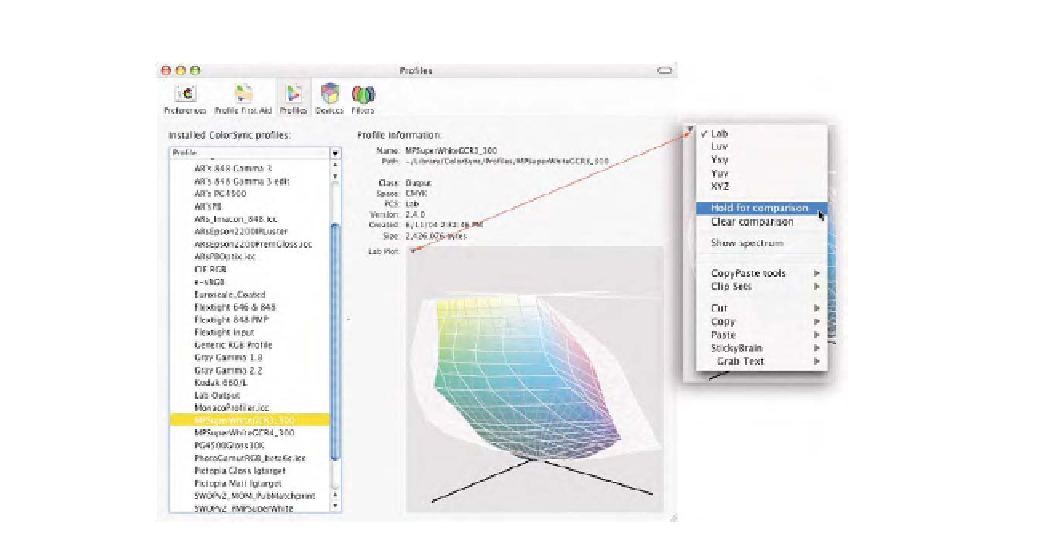Graphics Programs Reference
In-Depth Information
Fig. 8-5
When a user
clicks the small triangle
seen here, the pop-up
menu appears and allows
the user to hold a profile
for comparison so that a
second profile can be
selected. This allows one
profile to be overlaid on
top of the other to
compare the gamut of the
two profiles. Here I first
selected the Epson 2200
profile seen in Fig. 8-1,
selected the
Hold For
Comparison
command, and
then clicked the
Matchprint profile
(MPSuperWhiteGCR3-300).
I can now spin both
profiles and see how much
larger the Epson profile is
compared to the
Matchprint profile (the
profile shown in full color).
Devices
When a printer, scanner, digital camera, or similar product is connected
to Mac OS X, ColorSync automatically registers that device and associ-
ates an ICC profile to the device. This can be seen in the
Devices
area of
the ColorSync utility. In Fig. 8-6, I've clicked the display, which shows
the profile associated with this device. This is a simple example that shows
that the LCD on my laptop is using an ICC profile I built using the X-
Rite OPTIX
XR
(
ARsPBOptix.ICC
). Above that, the factory profile that came
with this computer is listed. I can use the
Current Profile
pop-up menu to
select another display profile that would be functionally the same as
loading the profile in the
Display Control Panel (Color button)
. When I click
a printer listed, I see a factory profile and current profile for an Epson
2200 using Premium Glossy paper. This information, the profiles, and the
association were updated when I installed the Epson driver. If I print to
this Epson and do not specify any specific profiles to use in an applica-
tion like Photoshop, but rather used the Epson driver set to ColorSync,
this is the profile that
should
be used. Notice I wrote
should
. This doesn't
occur with some devices, like my Epson. Apparently some devices will
honor the profiles selected here and some will not. For setting the system
display profile, this area of the ColorSync utility does utilize the profile
selected just as it does in the Display control panel seen in Fig. 8-6.
You could use either one to select the display profile (which usually is
selected automatically for you by the software that generated the profile
anyway).