Graphics Reference
In-Depth Information
you are watching the image through your own eyes (as opposed to being
a third-person participant). Vignetting is also a common trick to salvage
large flat areas of a shot, like a boring sky or a huge, blank wall that was
lit flatly. The vignette adds interest and texture to images like that.
Call up the “Kiss” clip (
Figure 5.33
) from the DVD into Color or some
other application that allows you to make spot color corrections.
Fig. 5.33
Faking Spot Corrections
If you don't have a color correction application that allows for spot color correction, you can usually fake it with the
tools in most nonlinear editing systems. Copy a clip from your timeline and edit it on a track directly above the clip
from which you copied it. Correct one of the clips for the optimum look of the “inside” of the correction and correct
the other clip for the look that you want on the “outside” of the correction. Then use a soft-edged wipe to transition
between the two of them. You may need to actually create a matte and place it on another track. Each NLE deals with
mattes differently, so consult your user manual about the channel on which to place the matte and the channels for
the “darkened” and “proper” versions of your color corrections.
On an Avid, for example, the recipe would be to put the correct clip on the bottom track (V1), the darkened clip
on the second clip above it (V2), and a matte clip with black around the edges and a soft, white center on the top
track (V2). Then add a matte key effect to the top track.
So:
Figure 5.34
a
plus
Figure 5.34
b
keyed with
Figure 5.34
c
gives you
Figure 5.34
d
.
(The matte for this effect is available on the DVD as “mattekeyvignette.psd.”)
In Final Cut Pro, the effect would be accomplished slightly differently. Place the dark clip on the bottom (V1), the
correctly graded clip on the top track (V3), and the matte clip in between (
Figure 5.35
)
. Then right-click or control-
click on the top clip and select “Composite Mode” from the pulldown menu, then “Travelling Matte—Luma.” In
Final Cut Pro, you could also generate your gradient for the second track right inside of Final Cut Pro using the
Generator button on the Viewer and choosing Render, then creating a radial shape and placing the start point some-
where near the middle or wherever you want it.

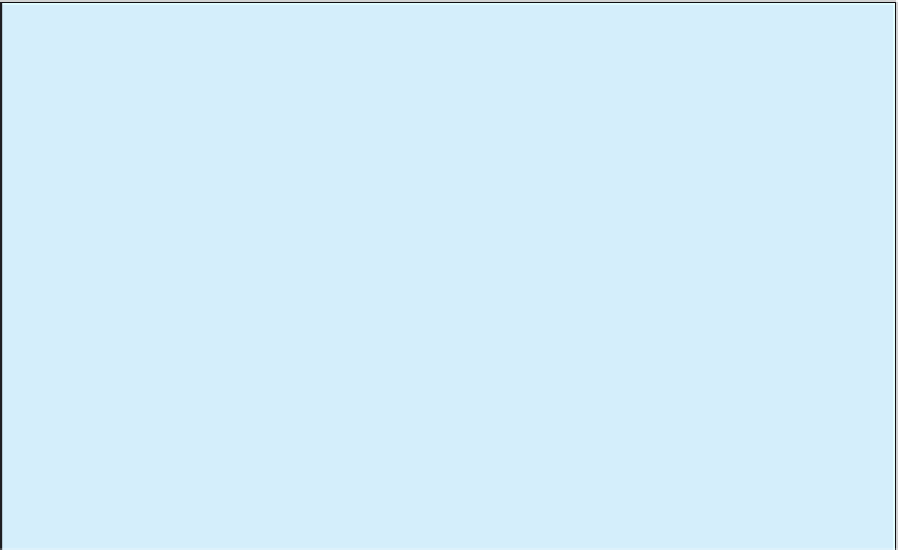
Search WWH ::

Custom Search