Graphics Reference
In-Depth Information
Without looking at the RGB waveform or even the image on the video
monitor, let's see what happens if we simply try to dial this image into
the middle of the vectorscope using Avid's hue offset wheels. Start with
the shadow wheel, then do the highlight wheel before finishing with the
midtone wheel. If you don't have Avid Media Composer software, then
try this same correction using the color wheels or trackballs of the system
that you prefer. The concepts will be the same.
The highlights required the most correction. The small “blob” of trace
under the main centered portion of the trace is the sky, which should
have some blue in it (
Figure 3.28
). Trying to center that part will result
in the museum façade becoming quite magenta. Watch the façade of the
museum on your video monitor to protect against getting a magenta cast.
This image is starting to lean towards magenta here.
What you'll end up with is an image that's a little on the cool side
(bluish) and also fairly washed out. Let's correct the contrast by using the
shadow, midtone, and highlight sliders to the right of the hue offset wheels.
Pull the blacks down and the highlights up and move the midtones to
where they look natural to you. If your correction has become tinged with
magenta, this is a very unnatural color, and you should steer clear of it.
Now warm up the image a little by dragging the cursor on the mid-
tone hue offset wheel up towards red, but watch the pine trees to make
sure that they don't go red. The trick here is that you want to warm up
the midtones of the museum façade, but the brighter pine needles are
Fig. 3.28
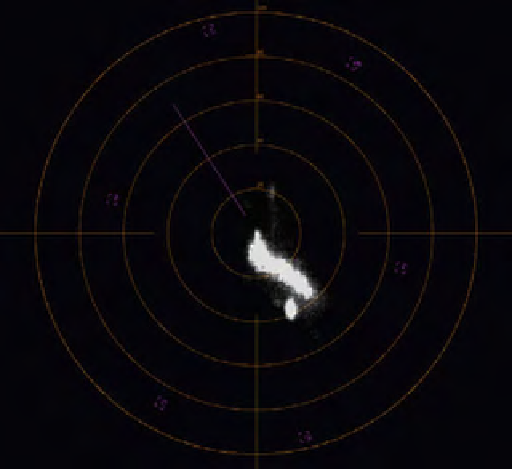
Search WWH ::

Custom Search