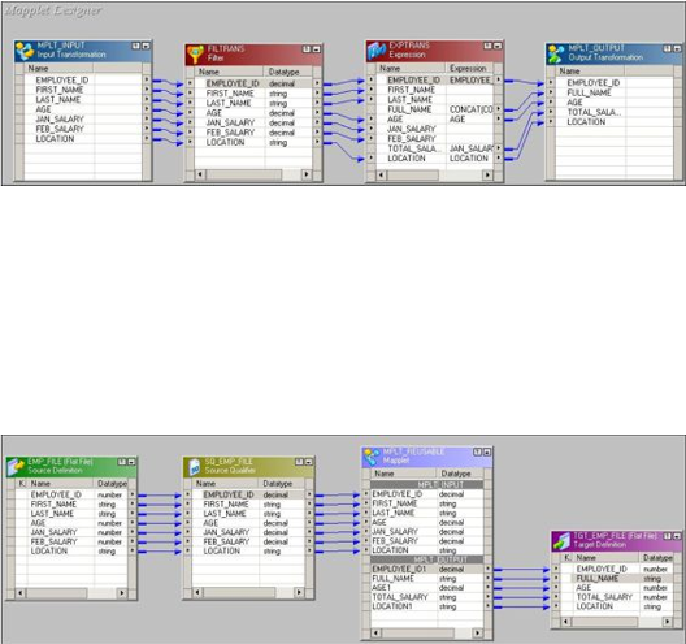Database Reference
In-Depth Information
4. Click on
Transformations
and create mapplet input and mapplet output and
name them
MPLT_INPUT
and
MPLT_OUTPUT
, respectively.
5. Place the mapplet input before the filter and the mapplet output after the expres-
sion. These will act as the source and target for the mapplet. Drag-and-drop the
columns from the expression transformation to
MPLT_OUTPUT
and drag-and-
drop the columns from filter transformation back to
MPLT_INPUT
, as shown in
the following screenshot:
6. Press
Ctrl
+
S
to save the mapplet, and you will be able to see the mapplet added
under mapplets in the navigator.
7. You can now drag-and-drop the mapplet in the Mapping Designer in order to use
it as reusable components. Drag-and-drop the mapplet into the Mapping Designer
and link the columns from the source qualifier to input ports of the mapplet and
drag-and-drop the output ports from the mapplet to the Target Designer, as shown
in the following screenshot: