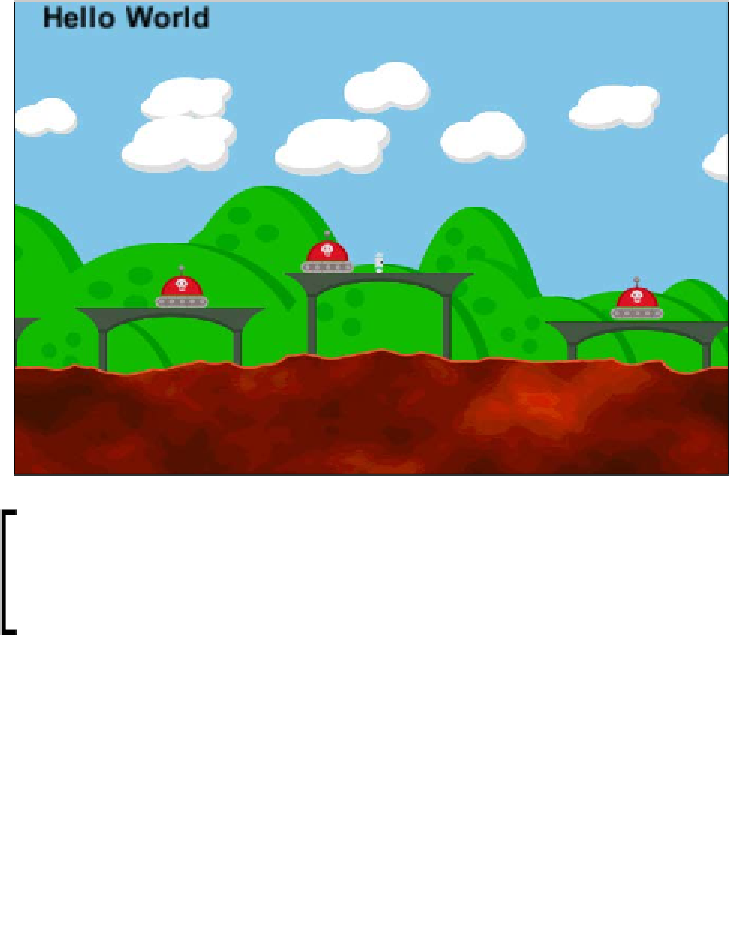Game Development Reference
In-Depth Information
3.
Make the text color solid black and adjust the scaling so that it looks the
way you want it to.
4.
Set the
Anchor
field to
Upper Left
and
Alignment
to
Left
.
5.
Adjust the scene to your taste, but it should look a little something like
the following screenshot:
Pro tip
Unity's default 3D text font looks rather low quality in most situations.
Try importing your own font and then set the font size to something
much higher than you would usually need; often around 25 to 40.
Then, when you place it in the world, it will look crisp and clean.
Let's make it so that the
Score
visual element can actually track the player's score.
Create a new script called
ScoreWatcher
and write the following code in it:
using UnityEngine;
using System.Collections;
public class ScoreWatcher : MonoBehaviour
{