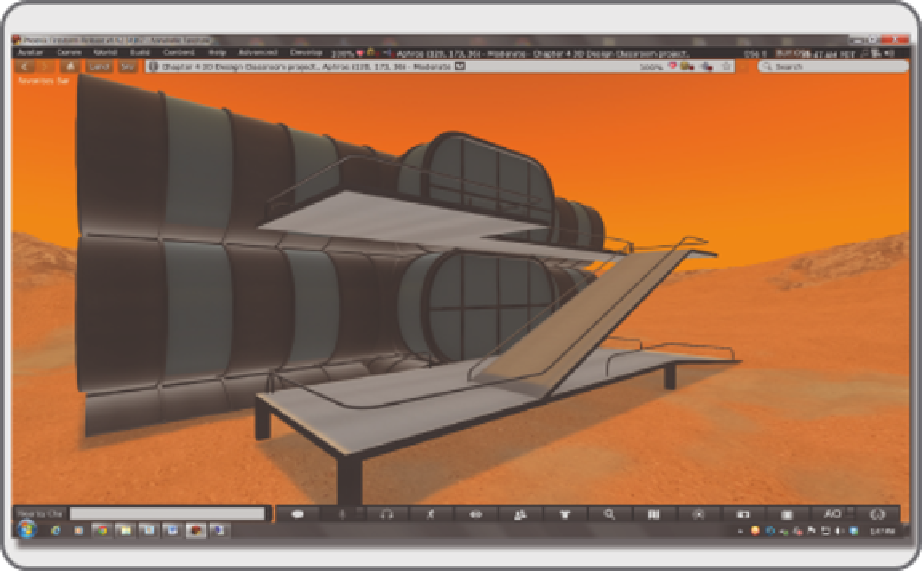Game Development Reference
In-Depth Information
FIGURE 4.24
Screen shot from OpenSim showing inal assembly of modular classroom for Martian terrain.
4.7.2 s
eTTing
The
f
oundaTion
and
l
earning
aBouT
The
p
arTs
This modular classroom was designed to be part of any kind of environment. It is almost ininitely expand-
able due to the nature of its interchangeable parts. Figure 4.24 shows the coniguration that was used for the
Martian surface setup.
First things irst. Once you have downloaded the Chapter 4 content from the Ann Cudworth Projects web-
site (http://www.anncudworthprojects.com), in the Virtual World Design Book section, you should upload all
the .dae iles into your inventory for use in the virtual environment. As you do that, make sure to name the
classroom parts in the same way. For instance, Airlock.dae would become a linked object named Airlock in
you r i nventor y.
Now would be a good time to review the notes on uploading procedures in Section 2.3, and to look at
Figures 13.15 through 13.17. Make sure to include the textures on your Upload, by checking that box in the
Upload menu, see Figure 13.17 for an image of this menu. Also included in the online content, are Physics
.dae iles. It is very important that you utilize the physics iles on your upload, by selecting “From ile” in
the Step 1: Level of Detail section under the Physics tab located within the Upload Menu of the Firestorm
viewer. This will ensure that the each part has exactly the physics level of detail it needs for your usage. As
you upload them, make sure you tuck all the parts away in a special folder, and make a copy of it as backup.
There are several basic parts to this system: Airlock, Base, Crossroads, Door, Door_Trim, Railings (1,2,3),
Ramps (1,2,3), Tunnel, and Windows. Later on, you will add in some Ramps for access to the airlocks.
Figure 4.25 shows them laid out across the landscape of the sim.