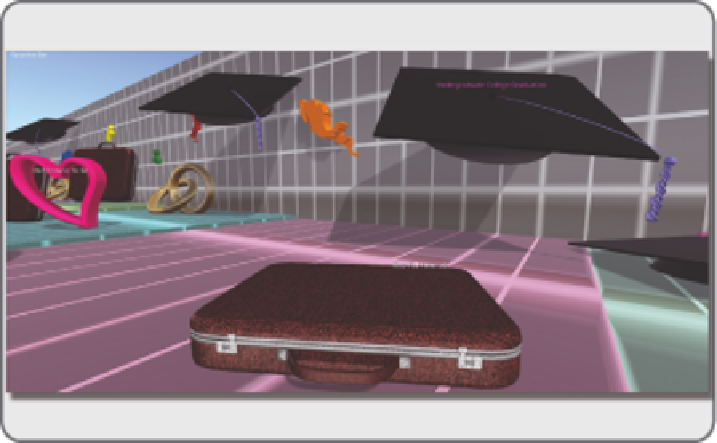Game Development Reference
In-Depth Information
lifespan—may you live that long! Once those elements are built, add a grayscale grid texture to all surfaces.
Set the horizontal repetition of the grid texture on the bases, so that it divides each decade box into 10 sections.
If you wish, each decade section may be color coded by changing the underlying color in the texture tab.
On the back wall, repeat the texture to match the base decade sections, making sure the textures align between
the wall and base sections. Once you have the base and back wall done, download the number models
(Numbers_0-9.dae) and add them along the timeline to enumerate the decades. Note, these meshes (made in
SketchUp) will come in as a linked set, so you will need to unlink them, and save them as separate numerals for
usage. With the standing numerals at the end of each decade box, there is a clear display of chronological order.
6.9.2 a
dding
d
eTails
To add details along decade boxes, build some simple 3D content from prims like a graduate cap and wed-
ding bands to represent your education, and family. You can also upload the Icon_Briefcase.dae and the
Icon_Heart.dae meshes that you downloaded from the chapter's content and add them to the timeline you are
building. You can see that in Figure 6.20. These can even be identiied by the use of “hover text” (a simple
script that is widely available) if you desire. In addition to the heart and briefcase, there are two other icons:
the Icon_Information.dae, and the Icon_Pushpin for use in your timeline.
6.9.3
l
andmarKs
and
f
oCal
p
oinTs
Looking at the structure you have so far, what do you see? 3D arrows (mesh model called Arrow.dae in the
content) were added to this timeline as shown in Figure 6.21, to draw the visitor's eye toward information on
which they should focus. What can you add to the collection that personiies you? In Figures 6.20 and 6.21,
some geographical shapes have been added to the back wall indicating international trips and countries
FIGURE 6.20
Screen grab showing the icons added along the timeline to represent your work, school, and personal
relationship chronology.