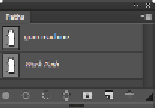Graphics Programs Reference
In-Depth Information
2
Press and hold the Alt/Option key and drag the Work Path down to the Create new path icon at the bot-
tom of the Paths window. By pressing and holding the Alt/Option key, you will have the option of
naming the path as it is being saved.
3
When the Save Path dialog box appears, type
gumball machine
into the Name text field. Click OK.
4
The Work Path remains, but will disappear from the Paths panel when that path is no longer active.
Save your path.
5
Choose File > Save to save the
advps0402_work
file.
What you can do with a path
You can take advantage of many opportunities once you have created a path. With a path you can:
•
Load your path as a selection
•
Use the path as a vector mask
•
Stroke a path with the Brush tool
•
Use multiple paths to create complex selections
•
Export an image with transparency for use in applications that do not support native Photoshop images.
Loading your path as a selection
Pen paths and selections are very similar, since both can be used as selections, but there might be times
when you would need a pixel selection to integrate with existing selections or use with certain tools, just
as occurs with other selection tools.
1
With your
advps0402_work.psd
file open, go to the Paths panel.
2
Press and hold the Ctrl (Windows) or Command (Mac OS) key, and then click the gumball machine
Path thumbnail in the Paths panel. This creates a pixel selection of your path. You path still exists, but
it has been deactivated.
In the Paths panel, there is another path that has already been created for you; the second path is
named Front Panel. By using the same modifier keys that you use for selections, you can add or delete
other paths to a selection.
3
Press and hold the Ctrl+Alt (Windows) or Command+Option (Mac OS) key and hover over the
thumbnail for the front panel path; a dashed line with a minus sign appears. Click and notice that the
front panel path has been subtracted from the gumball machine selection. You will now use this selec-
tion to lighten the gumball machine.
Press and hold Ctrl+Shift (Windows) or Command+Shift (Mac OS) to add a path to a selection.