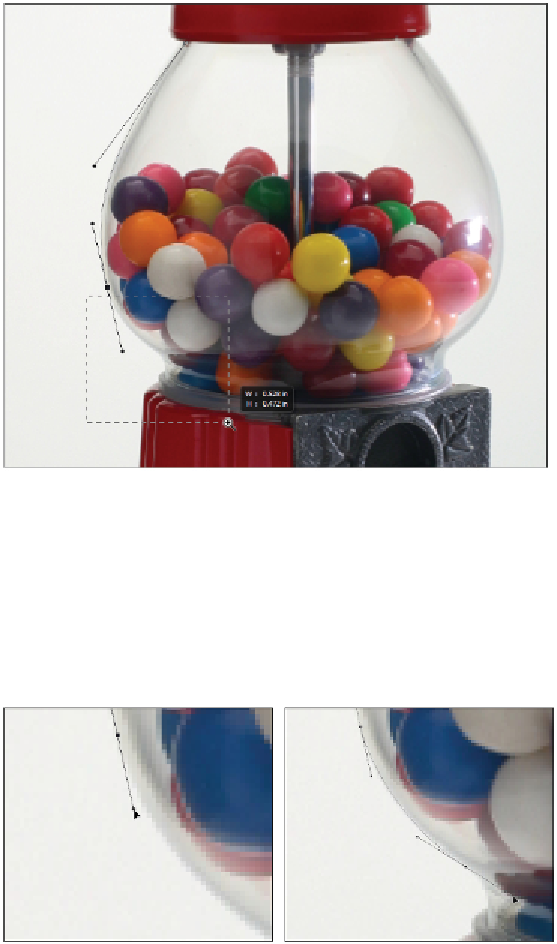Graphics Programs Reference
In-Depth Information
Use keyboard shortcuts for zooming.
8
The next curve that you are creating is much shallower. If you were to click the next point and drag,
you would have a large looping curve. To avoid this, press and hold the Alt (Windows) or Option
(Mac OS) key and click and drag the second half of the last directional line up towards the associated
anchor point. Make sure that you keep the directional line on the same angle; you are converting that
anchor point from a smooth one to a corner point. It won't be noticeable unless you change the angle
of the second half of the directional line.
9
Click down towards the bottom of the glass bowl to continue the path.
Press and hold the Alt/Option key.
Drag the bottom directional line back towards the anchor point.
10
Again, you are entering an area with a much smaller curve, so press and hold the Alt/Option key
down to shorten the second half of the directional line. Once you have reduced the length of the
second half of the directional line, click and drag to create your next arch. For the placement of this
anchor point, look for the tiny rim of the glass top.