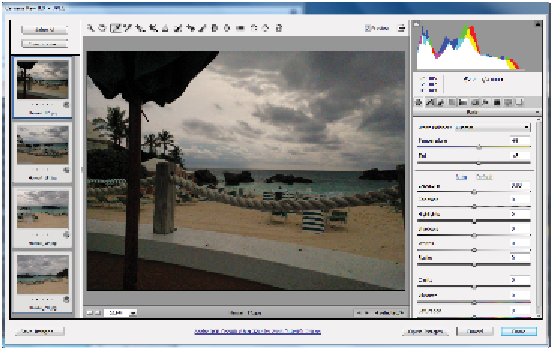Graphics Programs Reference
In-Depth Information
Balance all four images at once with the White Balance tool.
For the next part, you will visually improve the image using the Exposure and Contrast sliders. Keep
in mind that this is an exercise in performing batch actions; you don't need to worry about exact set-
tings and actual results at this time.
5
In the Basic section of the Camera Raw dialog box, click and drag the Exposure slider to the right to
open up the exposure in this dark image just a bit.
6
Increase the contrast by dragging the Contrast slider to the right. Note that all four images are again
corrected simultaneously.
7
Click Done and note that all four thumbnails are updated in Adobe Bridge.
You have completed the lesson on how to take advantage of Adobe Bridge.
Self study
Now that you have been exposed to some of the functionality in Adobe Bridge, try using it to organize all
your files. Do the following:
1
Take a folder that you reference frequently and make it a favorite in Bridge.
2
Add keywords to a set of images using a metadata template that you create yourself.
3
Use batch rename on a folder of images that might have been imported with generic names from a di-
gital camera, or rename the files in the advps02lessons folder again.
4
Select any three images and use the Load files as Photoshop Layers feature.
Review
Questions
1
Where do you find the Metadata template feature in Adobe Bridge?
2
Which workspace would be best to use if you wanted to see file information for your folder of images,
such as Date Created, File Size, Type, Ratings, Keywords and more in a list view?
3
Name at least three search criteria that you can use to find files in Adobe Bridge.