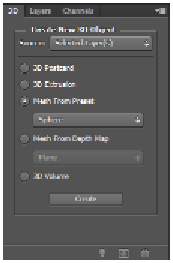Graphics Programs Reference
In-Depth Information
Photoshop needs OpenGL enabled for many of the features covered here, so make sure your computer meets
the minimum system requirements and that your graphics card (GPU) is supported. Most importantly, with
Photoshop CC your graphics card must have a minimum of 512MB VRAM to support GPU acceleration.
Creating primitives
In this part of the lesson, you will create simple primitive objects using the Mesh From Preset feature in
Photoshop. This will allow you to insert predefined 3D objects into your Photoshop document.
1
Choose File > New and then select the Web preset, which sets the canvas size to 800 pixels by 600
pixels and the resolution to 72 pixels per inch. The canvas should be small when you work with the
3D files so your rendering times can be kept down later in the process. Click OK. You will now create
a layer to hold your 3D content.
2
If you do not see your Layers panel, choose Windows > Layers now. In the Layers panel, press and
hold the Alt (Windows) or Option (Mac OS) key, and then click the Create a new layer button ( ).
When the New Layer dialog box appears, type
3D Objects
for the name and click OK. A new layer is
created.
3
Choose Window > Workspace > 3D. You now see the Properties panel on the right and the 3D panel
directly below that.
Create a new 3D object from a set of predefined meshes.
4
In the 3D panel, you can see a Create New 3D Object section and the source set to the selected layers.
In this case, the Background layer is selected by default, so the Background layer will be converted to
a 3D layer when you create your object.
5
Choose the Mesh from Preset option and choose Sphere from the drop-down menu. Then click the
Create button.