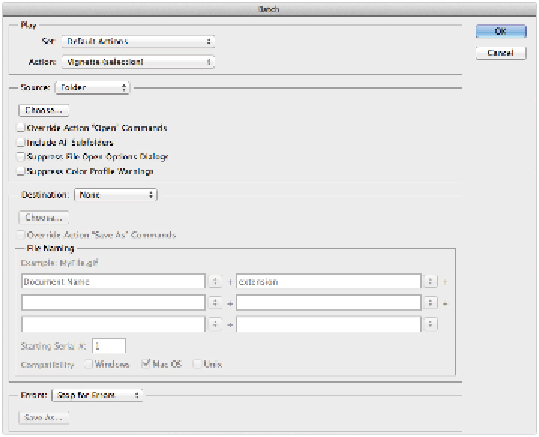Graphics Programs Reference
In-Depth Information
Instead of creating a Droplet, you can run a batch action directly from the Automate menu item. To do this,
you would select File > Automate > Batch. This feature also adds the capability to change the file name and
add extensions into the action.
The Batch action dialog box is similar to the Droplet's dialog box.
Using the Panorama feature in Photoshop
In this next section, you will run the Panorama Action that is available in the Automate section of Pho-
toshop CC. You can use Photomerge to take three separate images and automatically combine them into
one seamless image. Keep in mind that there must be an overlap between the images or an error will oc-
cur.
1
Choose File > Automate > Photomerge. The Photomerge dialog box appears.
You will now select three files to merge together.
2
Leave Use set at Files and click the Browse button.
3
In the Open dialog box, navigate to the advps11lessons folder and select the
advps1106a.psd
file.
Shift+click the
advps1106b.psd
file and the
advps1106c.psd
file. Click Open. You are returned to the
Photomerge dialog box.
4
Leave the Layout set to Auto and make sure that only Blend Images Together is checked at the bottom.
Click OK. The action starts to run on your set of image files.