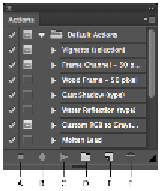Graphics Programs Reference
In-Depth Information
1
Choose File > Open, navigate to the advps11lessons folder, and open the file named
advps1101.psd
;
an image of a DJ's hands and a table appear, along with some text. In this first section, you will test an
action preset, and then record your own action of you resizing and sharpening the image.
The original DJ image.
2
Choose File > Save As. When the Save As dialog box appears, type
advps1101_work
into the Name
text field. Make sure that you are saving into the advps11lessons folder and that the format is set to
Photoshop. Click Save.
3
Choose Window > Actions to open the Actions Panel. The Actions panel appears and includes a list of
preset actions. You will use one of these actions to see how actions work. Select the Background layer
in the Layers panel, so the Background will be the target of any action you select.
A.
Stop playing/recording.
B.
Begin recording.
C.
Play selection.
D.
Create new set.
E.
Create new action.
F.
Delete.
4
Scroll down in the Actions panel and select the Gradient Map action, and then click the Play selection
button ( ) at the bottom of the Actions panel.
Apply the Gradient Map Action.