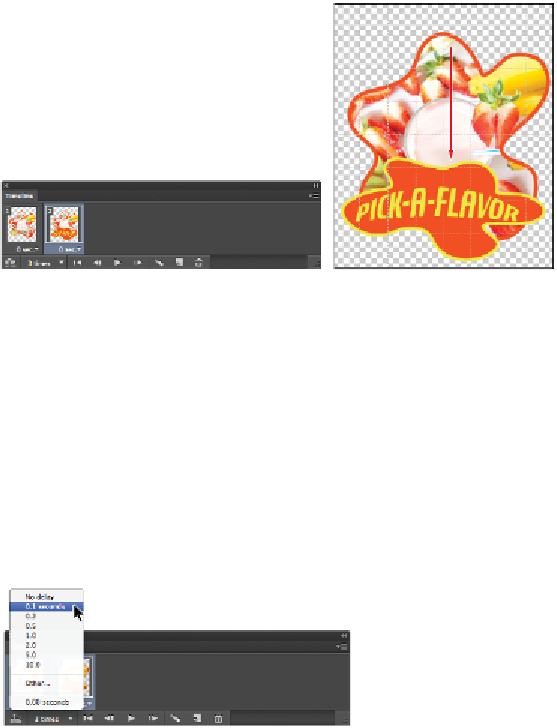Graphics Programs Reference
In-Depth Information
Click and drag the Pick-a-Flavor layer to reposition it in the second frame.
6
Click the first frame in the Animation panel; the original position is intact in this frame. Click the
second frame; the logo appears repositioned to the bottom of the image area.
Changing the timing of an animation
The timing of the animation is important. In the following steps, you will change the speed at which the
frames are viewed, and also change the number of times they rotate through the flip.
1
Select both frames by clicking the first frame and Shift+clicking the second frame in the Animation
panel.
2
Click the arrow in the lower-right corner of either frame to open the frame delay time. If it is not
already set, choose 0.1 second. You will now change the number of times your animation will play.
Change the timing of the animation frames.
3
Click the Selects Looping Options (Once) button in the lower-left corner of the Animation panel and
change the value to 3 times. The animation will now play three times and then stop.
Changing additional properties in an animation
You will now change the opacity value of the Pick-A-Flavor layer. A layer that has a value of 100 percent
opacity is completely visible. A layer that has a value of 0 percent opacity is not visible. You will now set
different opacity values for the first two frames to create an “off/on” visual effect.
1
Select the first frame in the Animation panel, and then select the Pick-A-Flavor layer in the Layers
panel. Click and drag the Opacity slider from 100 percent to 0 percent.