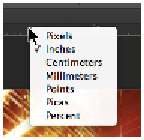Graphics Programs Reference
In-Depth Information
Using Photoshop Extras
There are many extra items that you can show to help you to make more precise adjustments to your im-
ages. You can access many of these accessed individually through keyboard shortcuts, or you can turn
them all off and on with the Show Extras menu item.
You will start by taking advantage of some precision features that will help you to build more profession-
al layouts and designs in Photoshop.
Using rulers and guides
You can easily access rulers and change them to any increment you want, or even to show the rule in per-
centage amounts.
1
With the
advps0101_work.psd
file still open, press Ctrl+R (Windows) or Command+R (Mac OS).
Pressing Ctrl/Command R shows and hides the ruler.
The default for the North American version is that the rulers are in inch increments. You can change
this by right-clicking the horizontal or vertical ruler and selecting the measurement you want to use.
You can show rulers and change the measurement increment.
You can also access the increments by selecting Edit > Preferences > Units &Rulers (Windows) or
Photoshop > Preferences > Unites & Rulers (Mac OS).
2
Right-click the horizontal ruler (top) and select Percent.
You will now create guides.
3
Click the top ruler and drag. Note that a guide follows your cursor out of the ruler position. Continue
dragging the guide down until you reach approximately 75% percent of the way down.