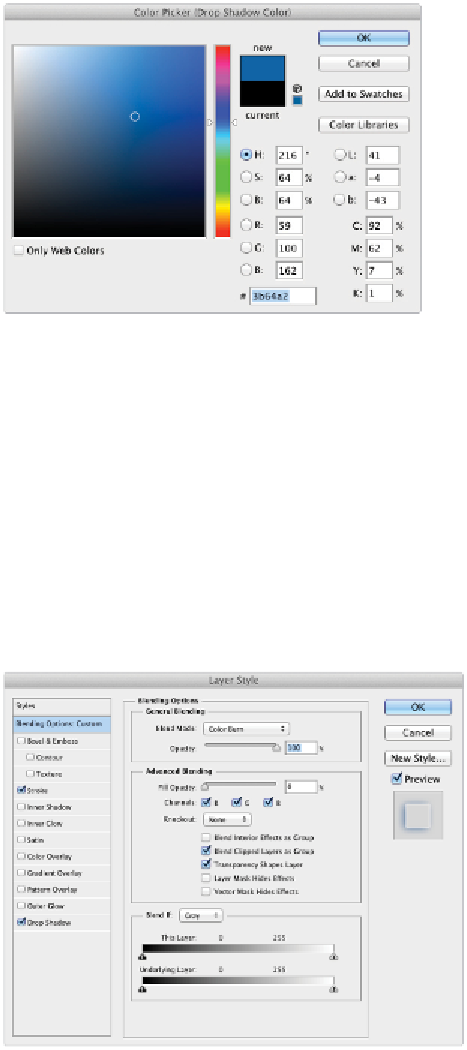Graphics Programs Reference
In-Depth Information
Change the shadow to a sampled color of blue.
4
Slide the Size slider to the right to increase the shadow size to about 65 px.
Your shadow is not showing up in the text, which is the effect that is desired for this lesson. If you
need a drop shadow through the objects on your layer, you can uncheck Layer Knocks Out Drop
Shadow at the bottom of the Layer Styles dialog box.
5
Click Blending Options: Custom at the top of the list of Styles on the left side of the Layer Style dia-
log box.
6
Drag the Fill Opacity slider all the way to the left until it reaches 0%. By reducing the Fill to zero
(0%), you essentially remove the visibility of the actual layer content and show only the effects.
Change the Fill Opacity to zero (0%).
Once you start creating combinations of styles, you can save them for future use.