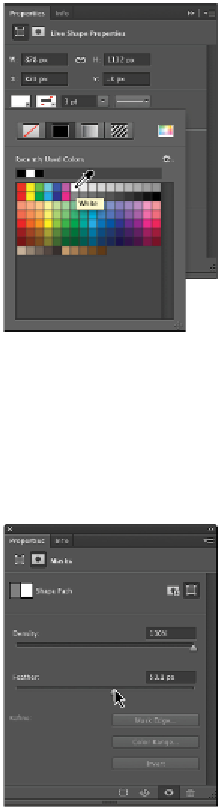Graphics Programs Reference
In-Depth Information
Select white for the fill.
6
Click the Mask icon to show the masking options for your shape.
7
Click and drag the Feather slider towards the right to see how you can soften the edge of a vector
shape. Drag the slider back to the left to see that this change is dynamic. Notice that you can make
these changes repeatedly without losing the original vector shape.
8
Set the Feather to about
50 px
.
Feather the vector shape using the Properties panel.
Adding a mask
You will now add a mask to this layer to fade the shape into the image.
1
In the Layers panel, click the Add layer mask button. A mask is added to the right of the Rectangle 1
shape layer.
2
Press
D
to make sure that you are back to the default foreground and background colors. When the
mask is selected, white is the foreground color.
3
Select the Gradient tool from the Tools panel; then, click and Shift+drag the cursor from the right side
of the shape to the left side. Note that in this example, the gradient started a little bit in from the side
on the right. You can recreate this gradient over and over again without undoing the step, since the