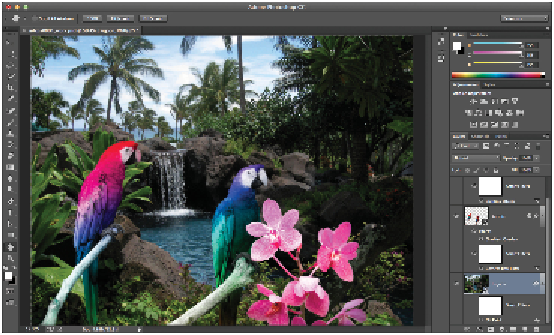Graphics Programs Reference
In-Depth Information
You can zoom in and out by pressing and holding the Alt key (Windows) or Option key (Mac OS)
and rolling the scroll wheel on your mouse.
The composition of the birds.
Adding text effects
In this next part of the lesson, you will add some interesting text effects.
1
Double-click the Hand tool in the Tools panel to fit the image in the window.
2
Click the word Flowers in the Layers panel to select the Flowers layer and ensure that the new text
layer is created above the layer.
3
Click the Text tool in the Tools panel, and then click in the cloudy area between the palm trees. In the
Options bar choose the font Adobe Caslon Bold Italic with a size of
42
, and then type
Parrot
Paradise
.
4
Move your mouse below the text until you see the Move tool appear, and then position the text at the
top of the image as shown below. Note that you do not need to switch to the Move tool in the Tools
panel. You can also press and hold the Ctrl/Command key to switch temporarily to the Move tool.
5
Select the text and then click the color swatch in the Text tool Options bar. Click any color in the im-
age area to apply it to your selected text. This example uses a color sampled from the parrot on the
left. Click OK to close the Color Picker when you find a color you like.