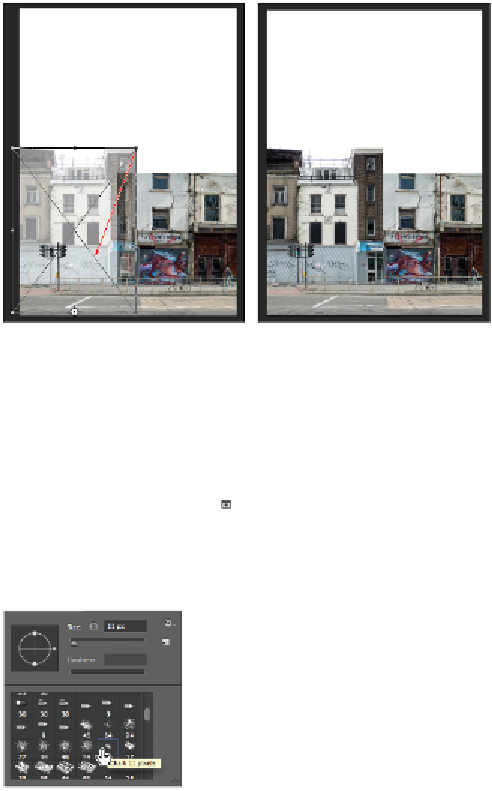Graphics Programs Reference
In-Depth Information
Click and drag to scale the buildings.
The result.
Masking a layer
You will now begin to blend the layers together.
1
To make the join between the buildings more convincing add a layer mask to fixer upper 2 by selecting
the Add layer mask icon ( ) at the bottom of the Layers panel.
2
Select the Brush tool by pressing
B
, and then Right+click (Windows) or Ctrl+click (Mac OS) on the
image area to open the Brush contextual menu. Scroll down through the brushes until you see Chalk
11 px., a brush that produces a slightly broken edge.
Select the Chalk 11 px. brush.
You'll start by painting with a large Paintbrush to show what's behind the layers, and then paint back
in details with a smaller sized brush.
3
Select the Layer Mask thumbnail to the right of the fixer upper 2 layer. If black is not your foreground
color, press
X
to toggle your foreground and background colors.
4
Press the ] key (right bracket) approximately 13 times to increase the brush size to about 100 pixels.
5
Now paint along the vertical edge of the building. Don't worry about painting away too much; masks
only hide the image where you are painting black, so your image won't be deleted.