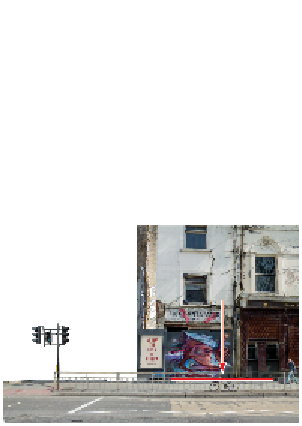Graphics Programs Reference
In-Depth Information
Slide the building down so that it is sitting on the street level.
Adding an image with the place feature
Now you will add a third image to the composition. Instead of dragging and dropping the image file, you
will use the place feature.
1
Choose File > Place and locate and select the
fixer upper 2.tif
file in the advps07lessons folder. Click
Place to place the image into your Street Scene Comp image. When you choose to place an image into
an existing image it is automatically added as a Smart Object.
To help you position the layers, you will change the opacity of this layer.
2
Ensure that you have the Move tool selected and then press
5
on your keypad. This changes the opa-
city of the selected layer to 50%. You can also change the Opacity by using the slider in the Layers
panel.
You can press
V
to select the Move tool.