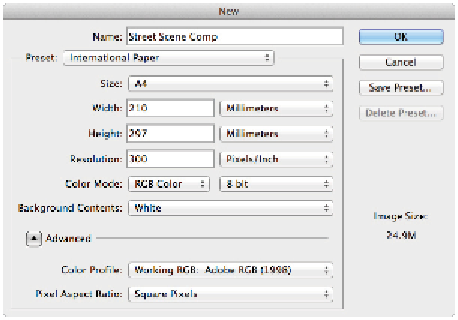Graphics Programs Reference
In-Depth Information
layer or layers, then convert the layer to a Smart Object. As long as the Smart Object exists and is not
flattened, you can return to that original image content at any time.
Applying Smart Filters
When you apply a filter to a Smart Object, the filter is considered a Smart Filter. Smart Filters work like
regular filters, but offer you the ability to make changes to settings, opacity, and blending effects. You
can access Smart Filters by applying a filter to a Smart Object, or you can choose the Filter > Convert to
Smart Filter menu item.
In this lesson, you will take some images and combine them to create an interesting composition. You
will also have the opportunity to take advantage of Smart Filters along the way.
1
Choose File > New. Select the International Paper from the Preset drop-down menu and then make
sure that A4 is selected for the size. Type
Street Scene Comp
into the Name text field and click OK.
New document settings.
2
Navigate to the advps07lessons folder and double-click to open
street.psd
. Notice that a layer is
already masked for you.
3
Right-click the straightened layer and click Convert to Smart Object.